Multi-user VR meetings: 3D walkthroughs
Meet inside your 3D designs in real-time using the SENTIO VR app for PC & Quest 2 Headsets
VR meetings are a unique way to meet participants in real-time inside your 3D model enabling collaborative design reviews remotely. Here are the basics of VR meetings using SENTIO VR:
- Each meeting has a unique host and can have multiple guests (participants)
- Meetings can be done to review both 3D model or 360 tours uploaded to your account
- To start the meeting, hosts need to enter a meeting access code and a password unique to their account
- To join the meeting, guests need to enter the meeting access code shared by the host
- Meetings can be joined via the Quest 2 App or PC Viewer app
Get meeting access code for your 3D design
To initiate the meeting, you need to choose the 3D model you plan to review with other participants first. Each design has a unique meeting code which you can note down by going to your account on the web platform.
https://app.sentiovr.com/login
Once you login, select Projects --> 3D Walkthroughs --> Model Name & click on Launch Meeting tab
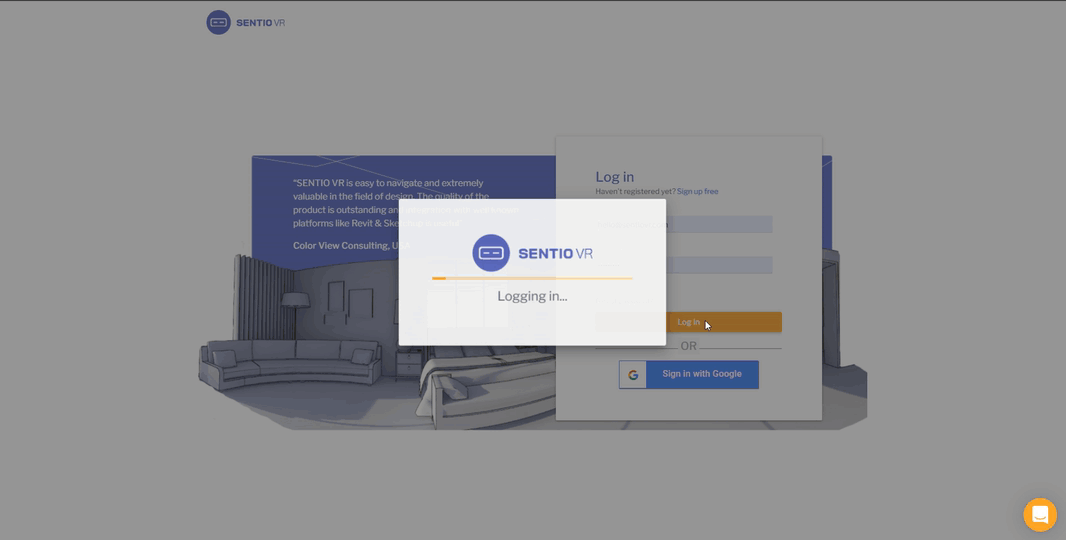
Share your meeting access code with other participants
Make sure you copy the meeting access code correctly & share it with other participants who will join you. All they need to do is to enter this 6-digit code on the SENTIO VR Quest 2 VR app or PC Viewer app to join this meeting.
Once they enter this code, they will be asked to wait till the host starts the meeting. If the host has already started the meeting, all participants will gather around the model in the dollhouse view represented by their avatars.
Each participant can see others and listen to each other through the speakers of the VR headsets or PC.
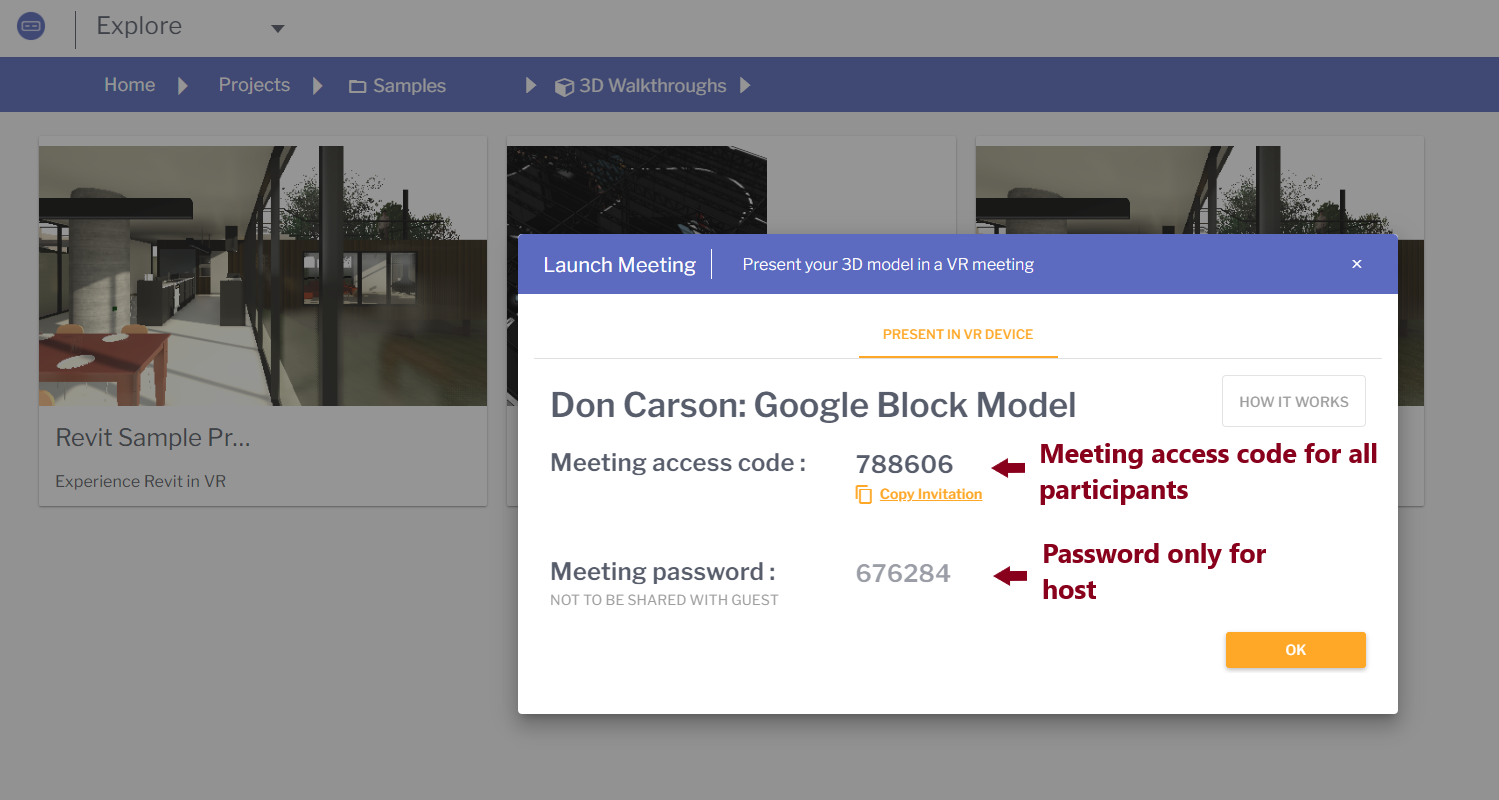
Start the meeting using your host password
Initiate the meeting using your unique password. Once the host enters the password, all participants will directly join the host in the dollhouse view in front of the 3D model
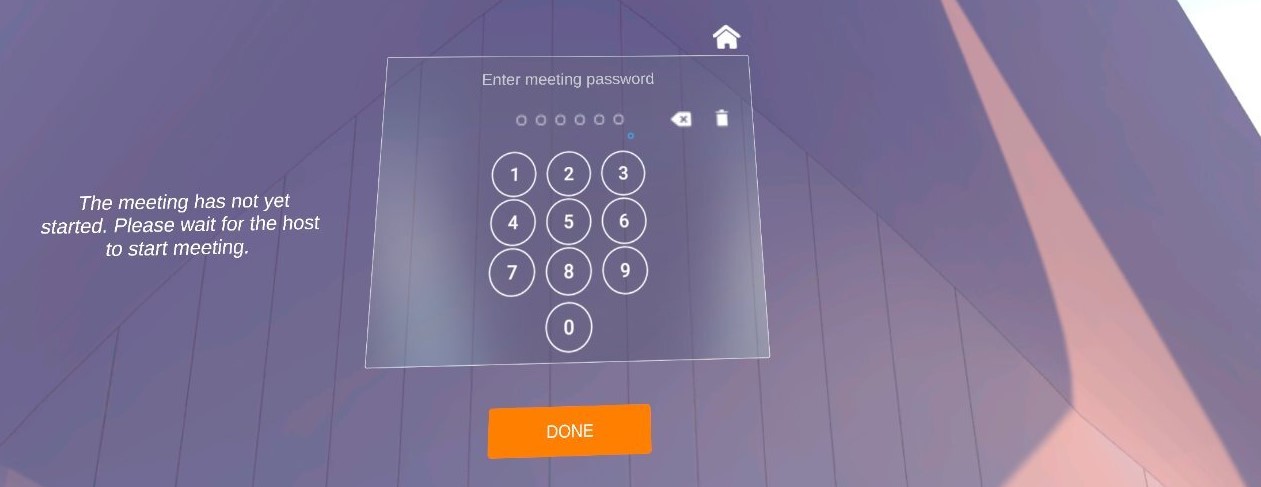
Dollhouse View to gather all participants
All participants are gathered in the Dollhouse view where they can see the 3D design as well as other participant avatars. You should also be able to hear their audio and see their hand movements. The VR menu for all guests is disabled at this point except the host. Once all participants are ready, the host can teleport to the model directly or open the VR menu and choose a scene/view to start exploring the design on a 1:1 scale.
Guided & Free Mode
By default, all hosts and guests are free to explore the model on their own. Once the participants are inside the design, they can explore all the VR Menu options like changing scenes, eye height, and walk/fly mode.
To bring all participants together, the host can change the meeting mode to "Guided". In this mode, all participants gather around the host by default and follow the movements of the host with their own VR menus disabled.
Go back to Dollhouse View
Hosts can also transport all participants to the Dollhouse view to gather final thoughts or review the design in full view by pressing the Dollhouse Icon in the VR Menu.

End Meeting
Any guest can choose to leave the meeting by pressing the B Button on the Right Controller ( Back ) & Confirm.
If the host chooses to end the meeting, the meeting automatically ends for all participants.
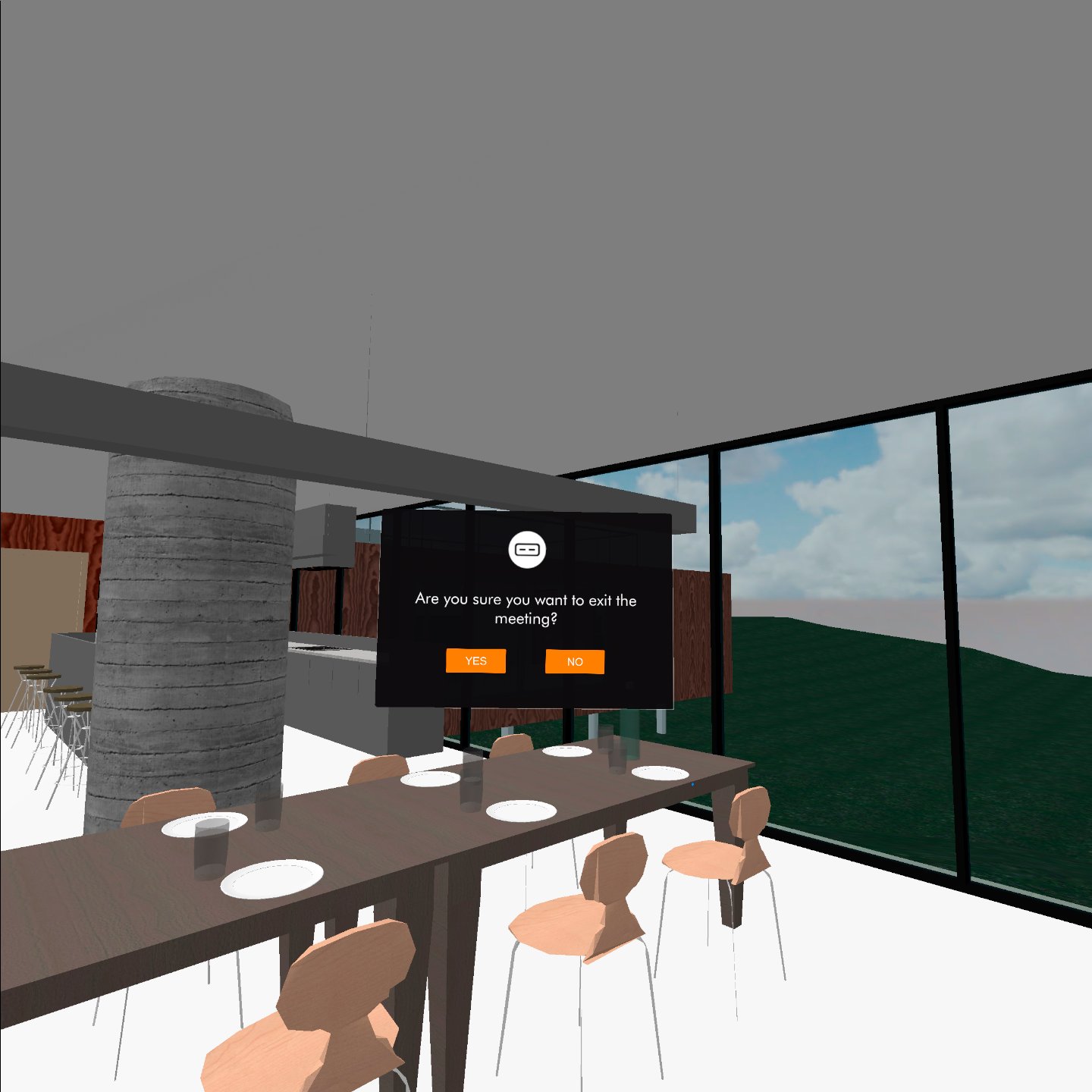
Updated 2 months ago
