Password Protection for 360 tours
The password protection feature for 360 tours enhances the security of your virtual tours by restricting access to authorized users only. Securely share virtual tours only with those you choose.
Key Features:
- Enhanced Security: Protect your 360 tours with a password to restrict access.
- Easy Setup: Quickly set and manage passwords for your tours.
- Flexible Control: Add or remove password protection as needed.
How to Use Password Protection?
Step 1: Access the 360 Tours Section
- Log in to your Sentio VR account,
- Navigate to the "Projects" section from the home page.
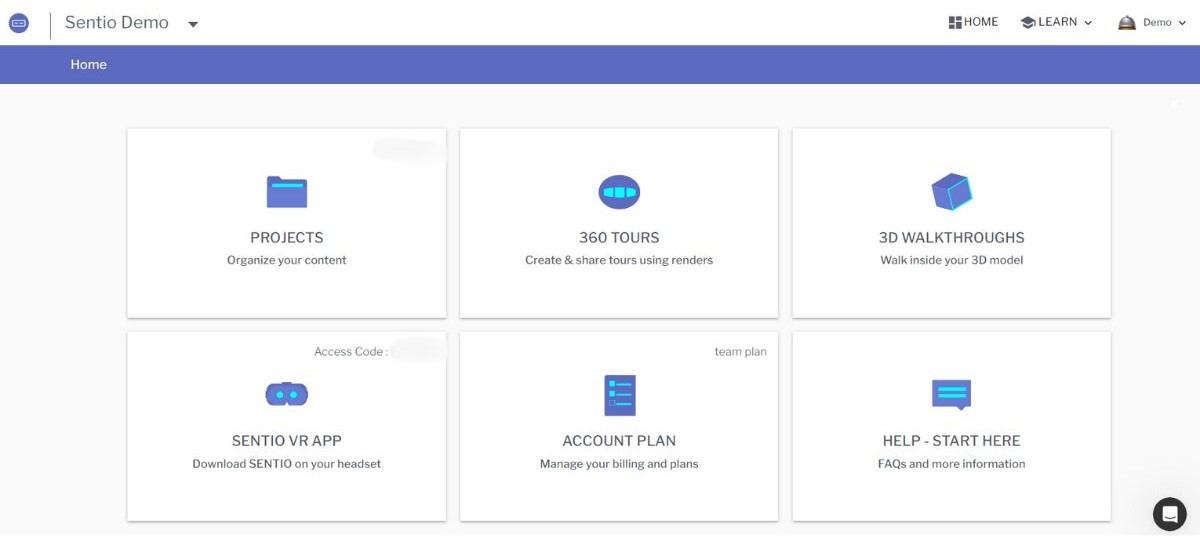
- Select "360 Tours" from the options available.
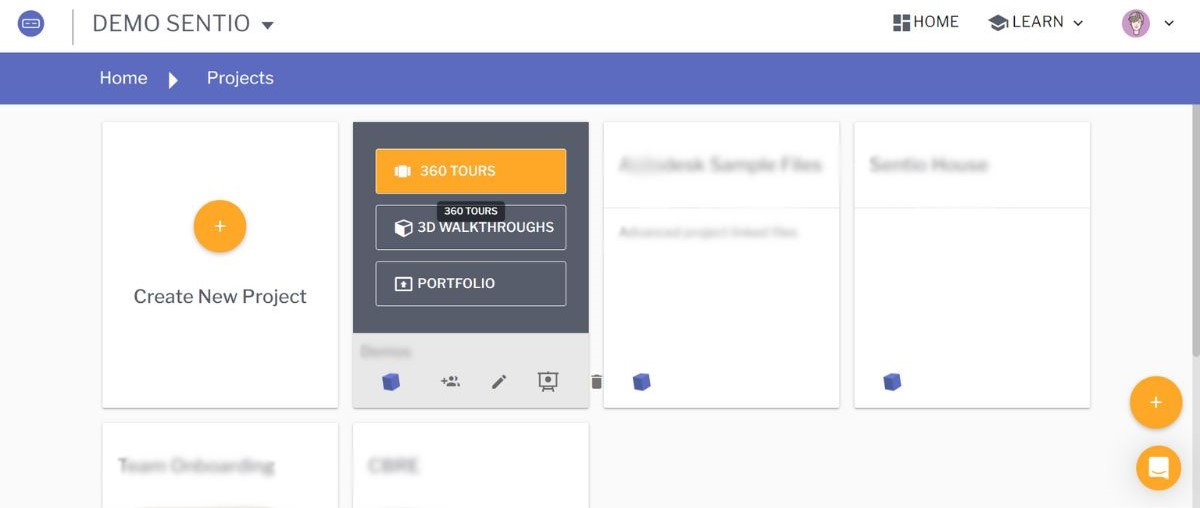
Step 2: Enable Password Protection icon in the Tour card
Select the password protection icon from the icons as shown below
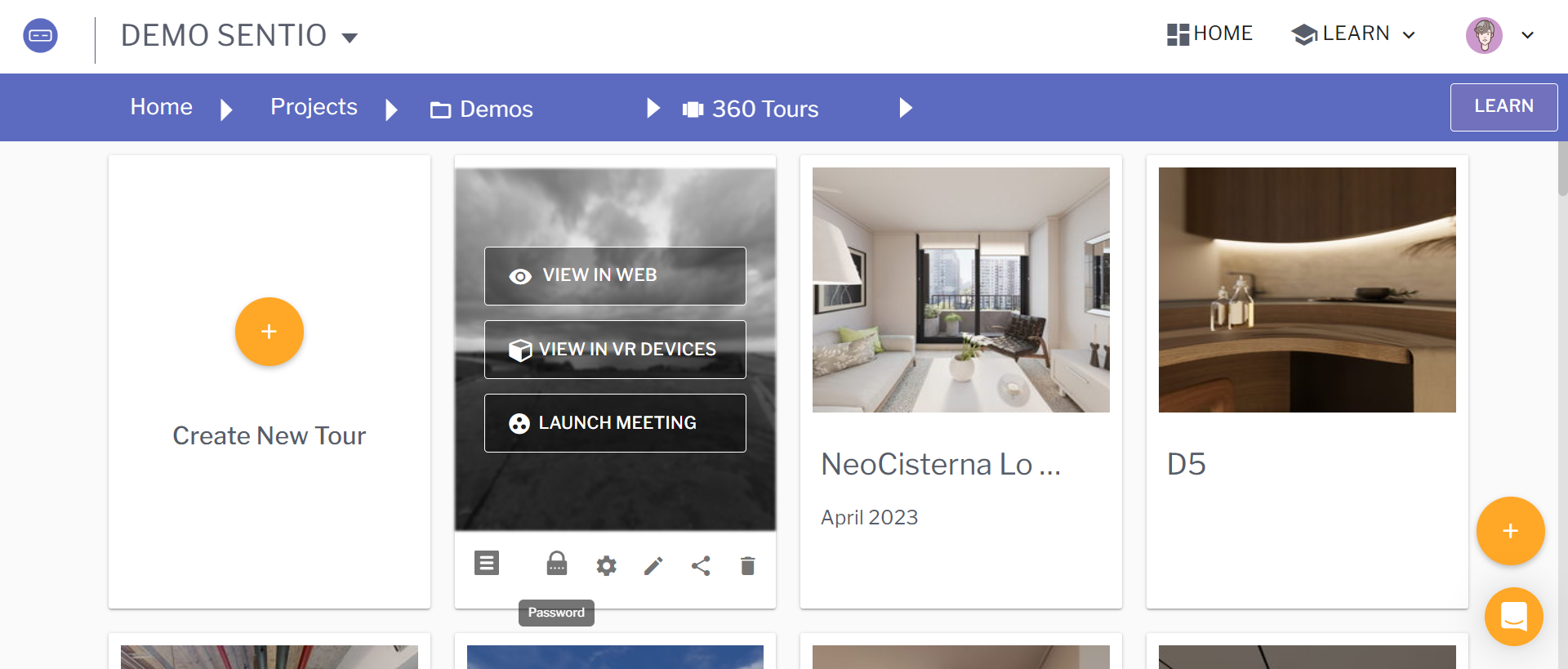
Step 3: Set the Password
Type in your password of a minimum of 6 characters and click "Save"
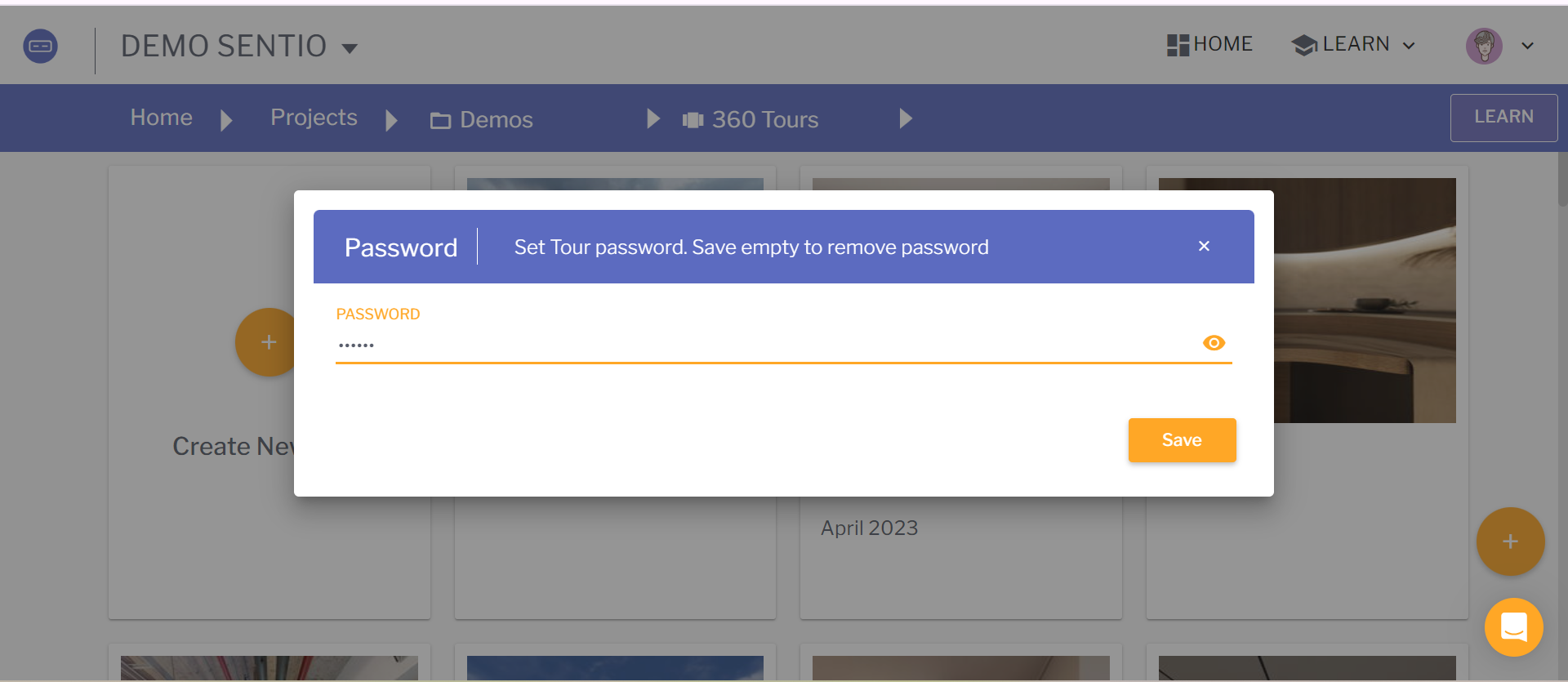
Your tour is now password protected. Users will be required to enter this password to view the tour.
In case you need to remove the password, remove the current password and save as an empty field
Updated 5 months ago
