Screenshots and reports
Take screenshots from the VR App and share an automatated report
This feature works for both 360 tours and 3D walkthroughs
How to use it?
- Open the "Screenshots" icon from the VR Menu and press "Take a photo". Now get ready to capture the view that you want to access later and press the trigger to take a picture. Once the photo is taken, it shows up as a thumbnail in your VR menu and you can save the changes to sync the images on the cloud.
- Login to the web portal to access your screenshots
- To access your screenshots outside VR, login to the web portal: https://app.sentiovr.com/login
- Go to Projects --> 3D walkthroughs --> Filename
- Hover on the card to find the "Reports" Icon in the bottom left.
- Click on the icon to obtain the URL for the report. Remember this is a public URL.
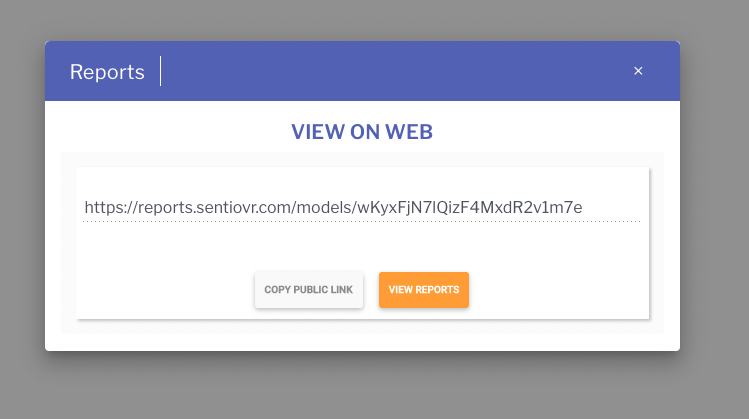
- On opening the URL, you will find all the screenshots organized by date.
- Click on the "Download All" option to download a ZIP folder locally.
Updated 8 months ago
