Add PDFs to a 360 tour in VR
Add PDF files in your VR experience to share project information with your clients
This feature is available for only 360 tour
Open and view PDF files directly within your VR experiences in 360 tours. This feature is designed to enhance your client presentations by seamlessly integrating PDFs which provides project information, plans, and other important documents in an immersive environment.
How to add PDFs to your 360 tour?
Step 1: Access the 360 Tours Section
- Log in to your Sentio VR account
- Navigate to the "Projects" section from the home page.
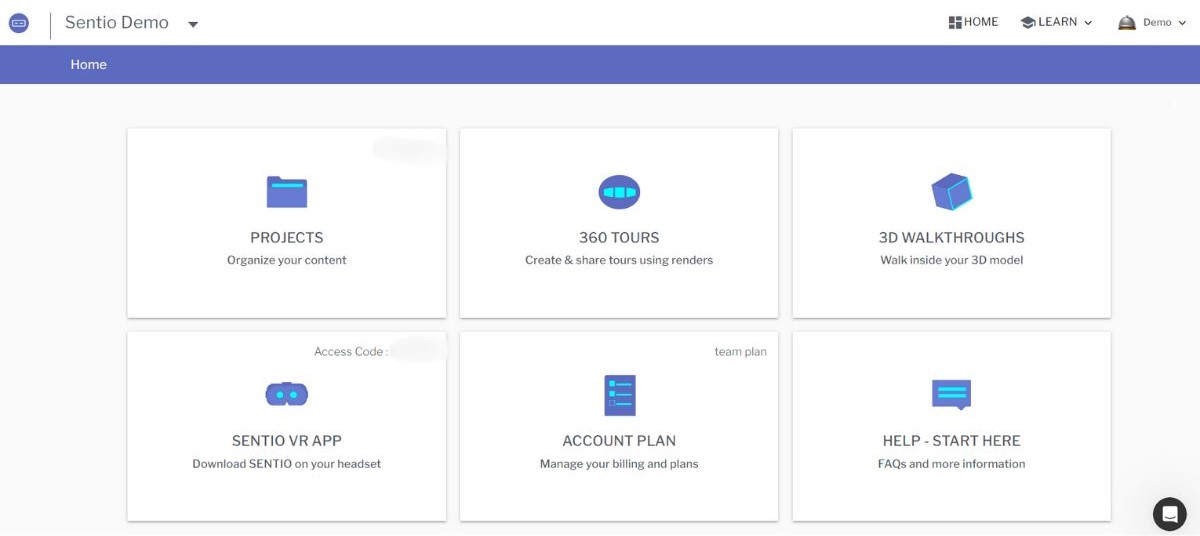
-
Select "360 Tours" from the options available.
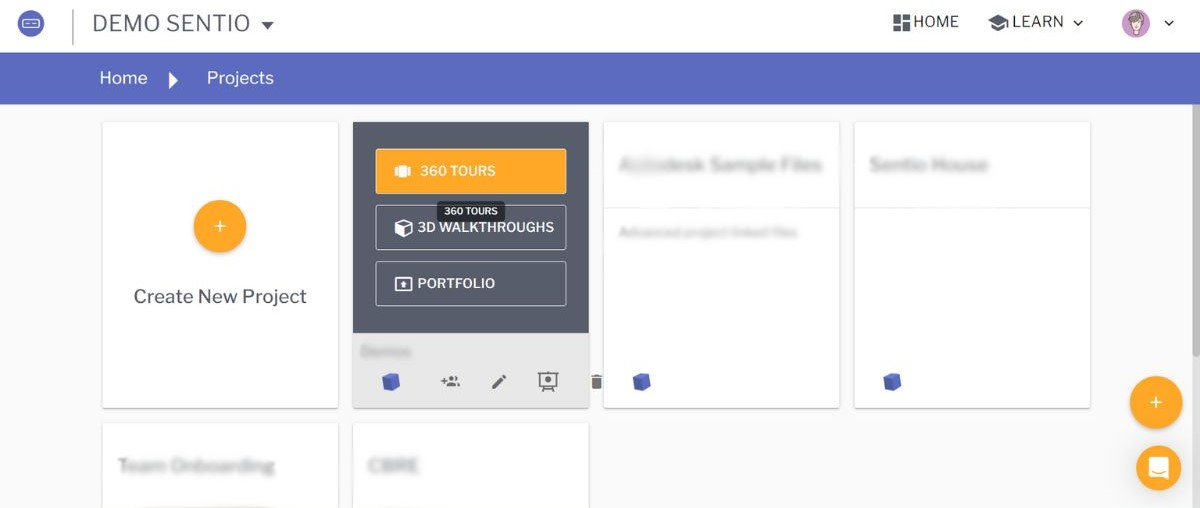
Step 2: Click on the PDF icon
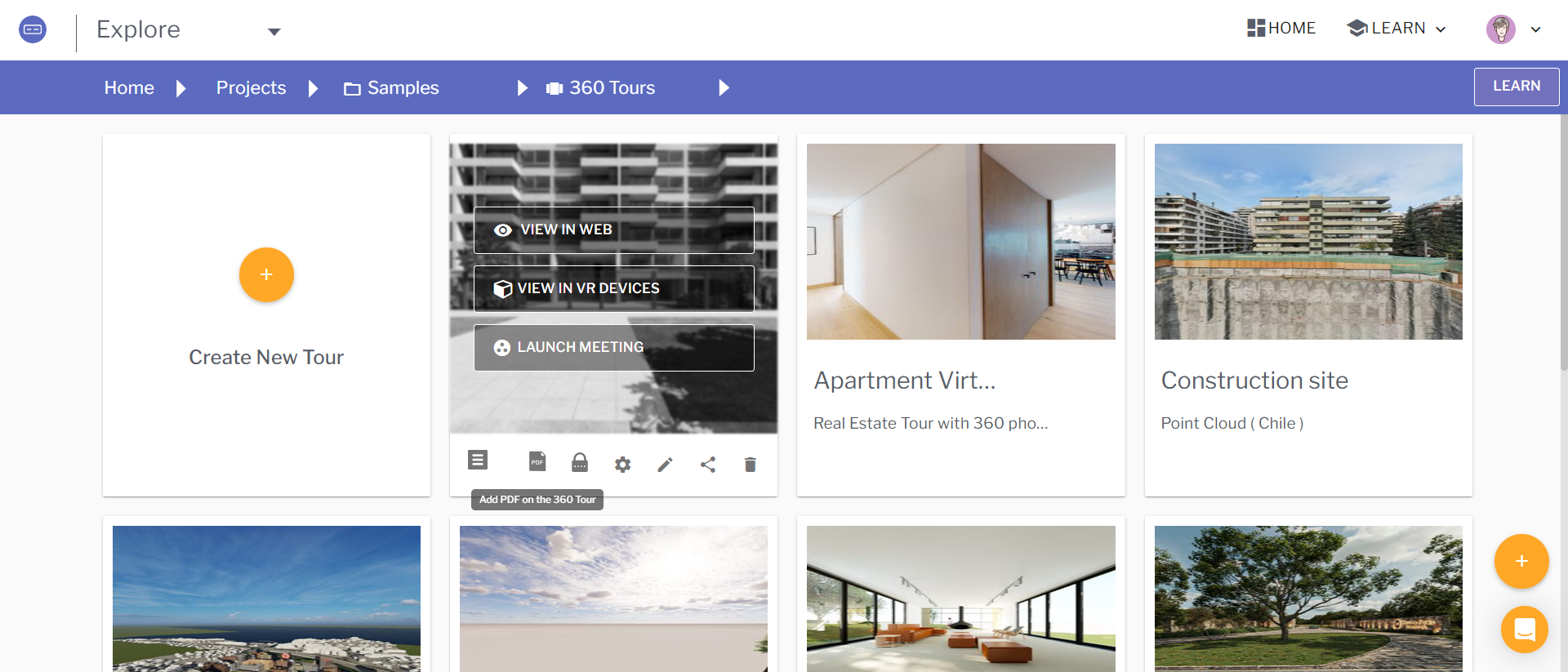
Step 3: Drag-and-Drop the PDFs
Drag and drop the PDFs from your local desktop. You can upload maximum of 3 PDFs up to 10 MB each.
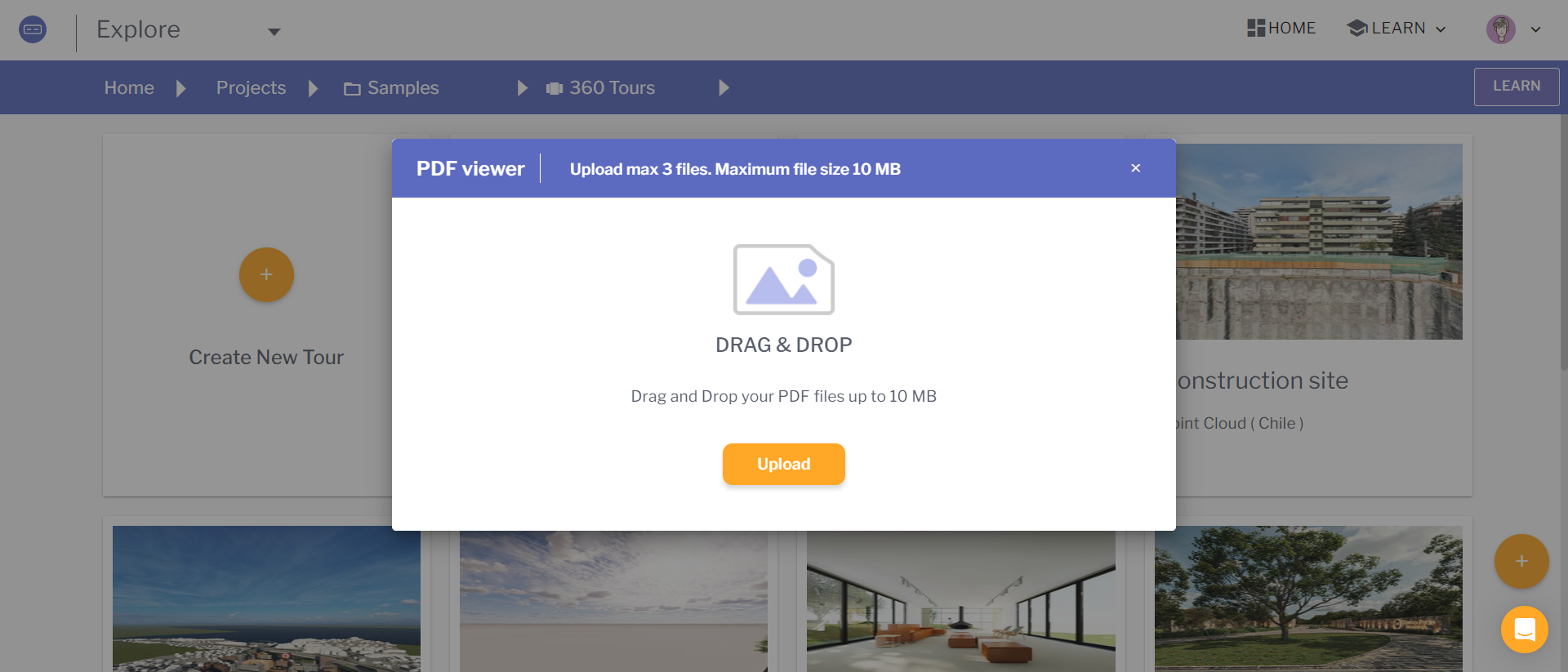
How to view PDF in VR?
- Open SentioVR app on Meta Quest, enter any 360 tour and open VR menu using the left controller
- Click on the PDF icon the menu
- Select your PDF and present it to your clients
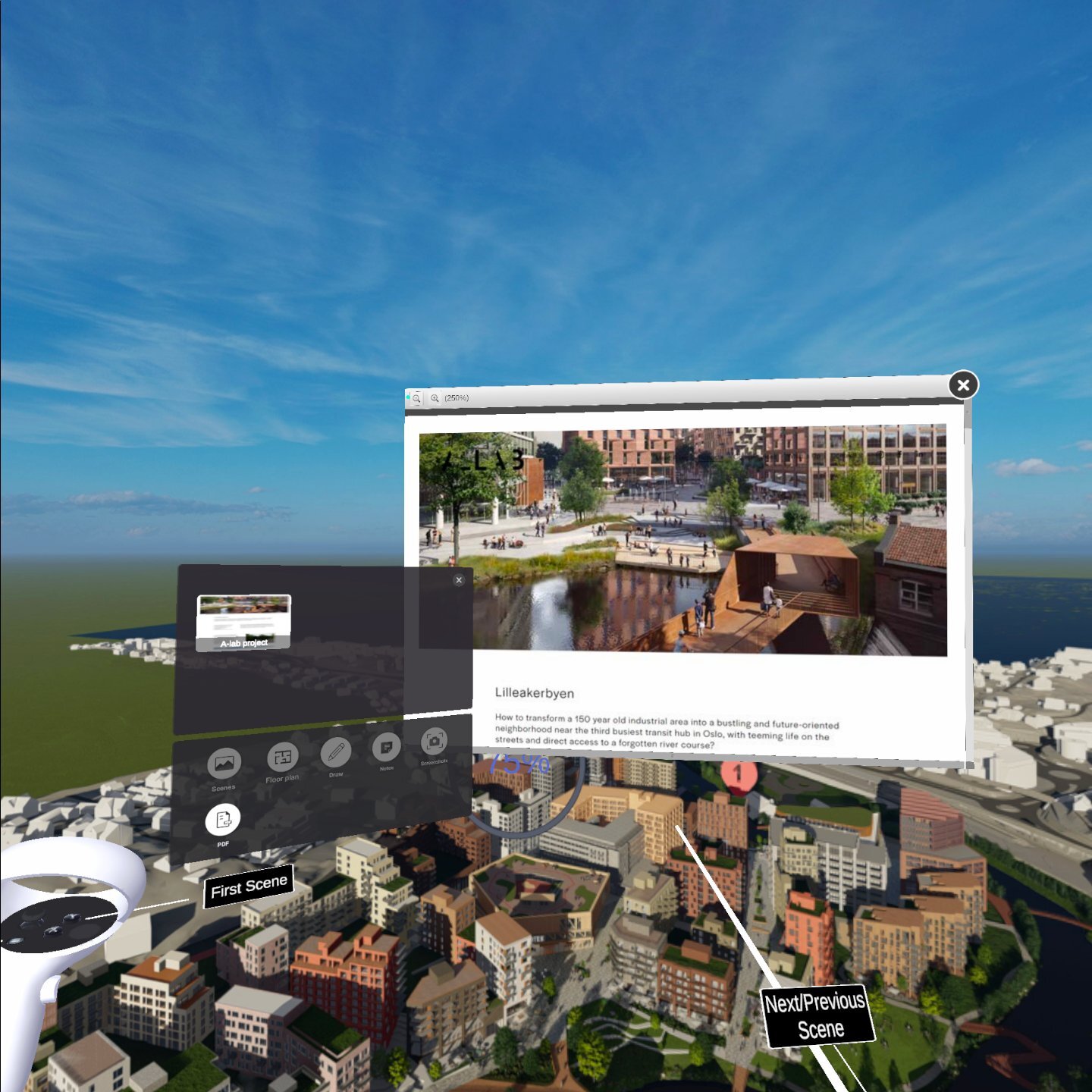
Updated 8 months ago
