How to customise 360 tours?
Make your 360 tours complete & interactive
You can customize your 360 tours using a set of editing tools. Take a look at how it works !
Overview
The 360 tour editor allows creating the following customisations:
- Set start view of each 360 image
- Add multiple floor plans
- Add hotspots to link 360 images
- Add linksto 360 images
- Add notes with title, description and static 2D images
- Add logo of client to replace Sentio logo
- Add audio hotspot
- Add background audio
Overview
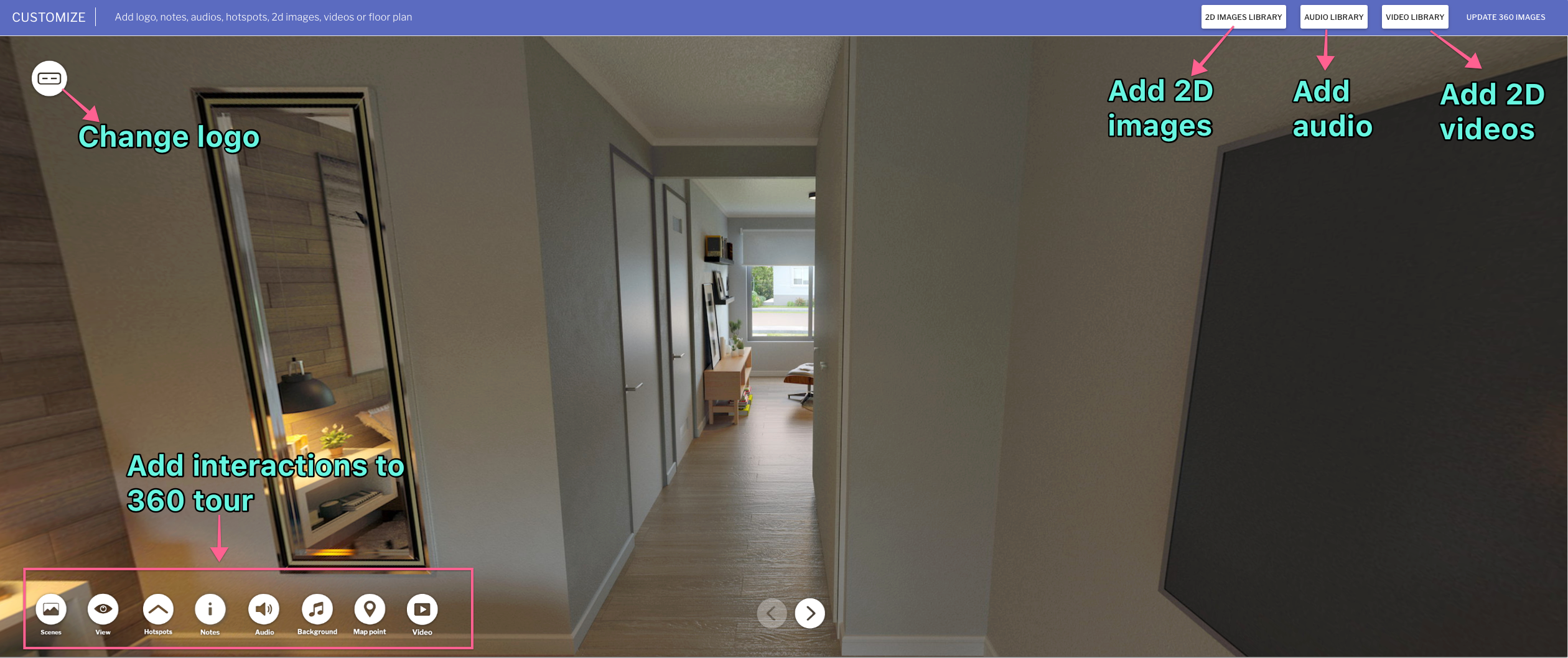
Set start view of 360 images
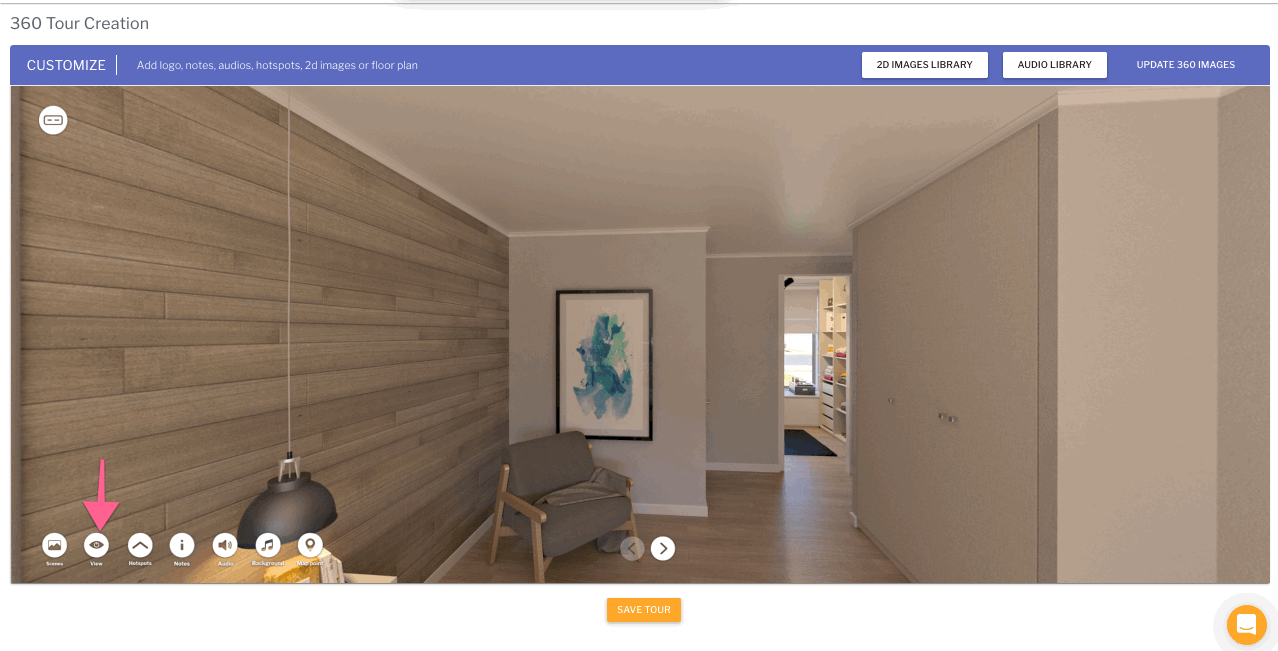
Add hotspots to connect images
a) Use default hotspot icons - we offer default icons that can be used for hotspots. Alternatively, you can upload your own custom icon using the video below
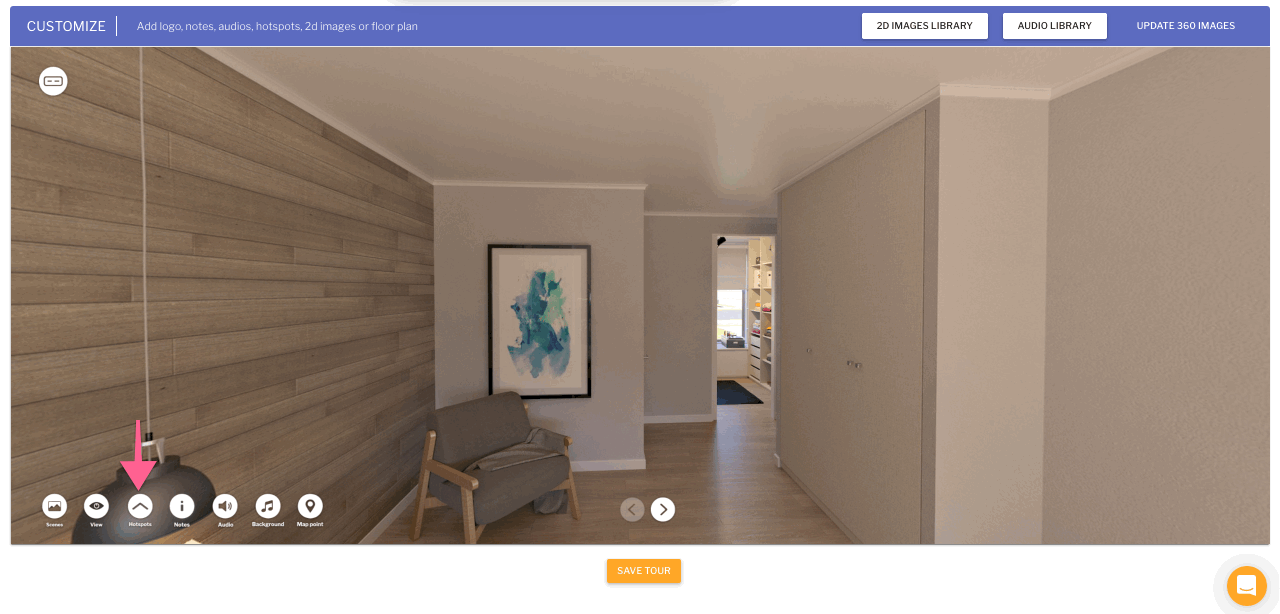
b) Add custom hotspot icons to personalize the 360 tour
Add links to your URLs
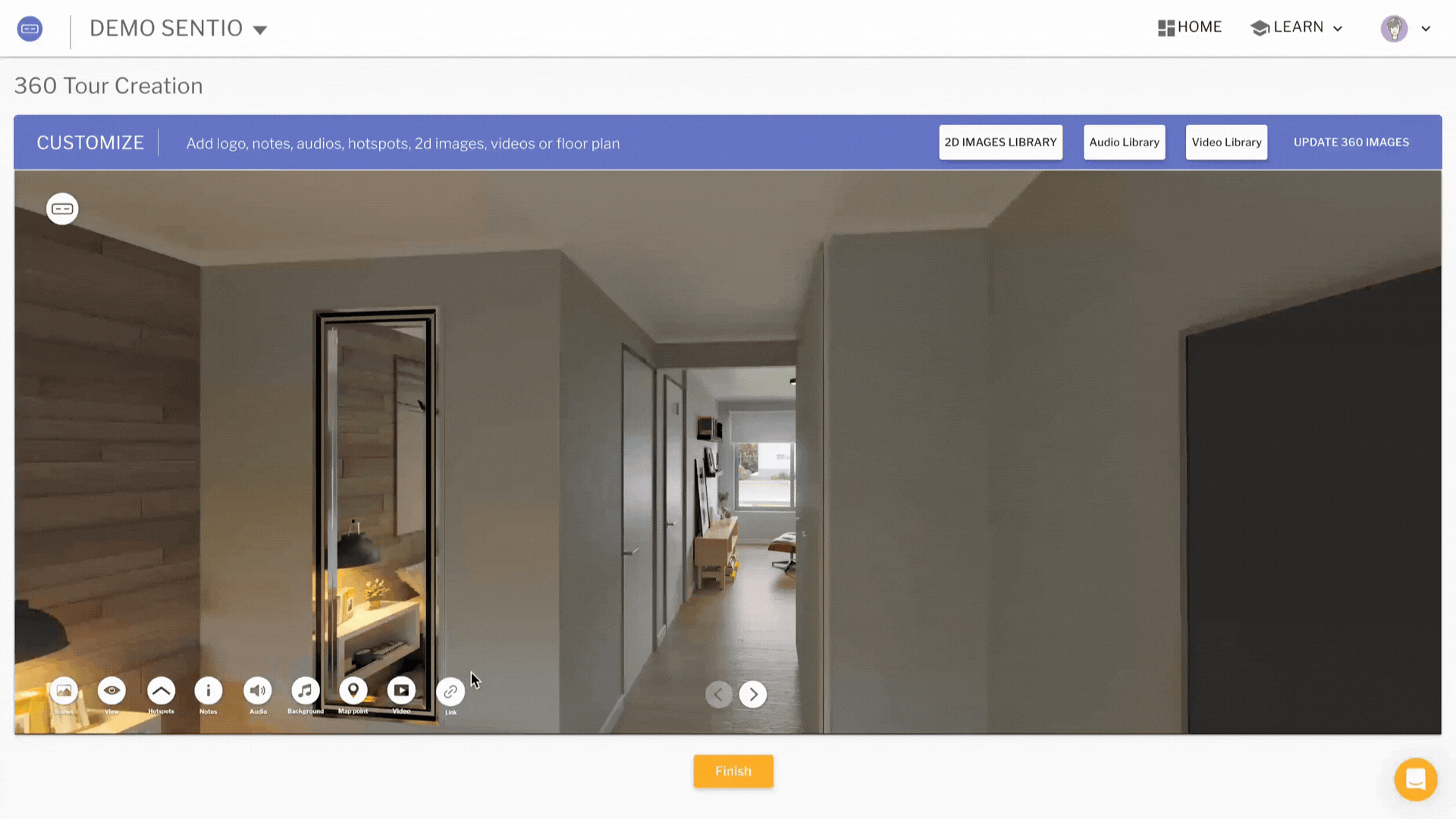
Add interactive notes to your views
a) Add Title, Description & static images : Create interactive notes that clients can click to show pop-ups with information regarding the tour
b) Change the notes icon : Change the look and feel of the notes icon by uploading your own icon
D) Add floor plan to navigate images
Upload multiple floor plans to the 360 tour and assign the 360 images in the tour using the editor
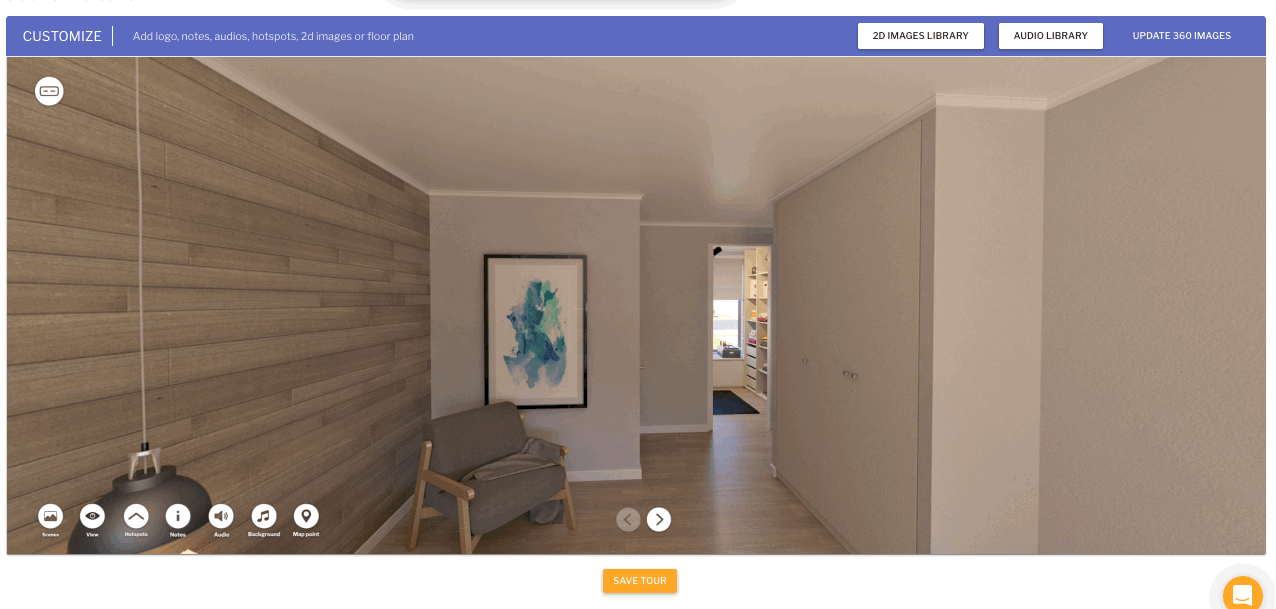
E) Add 2D video to your 360 tour
a) Add 2D video to the Video Library
b) Click on Video icon and select the video uploaded
F) Add audio to your 360 tour
a) Set as tour audio
The same audio runs over the length of the entire 360 tour
b) Audio hotspots
Click on a hotspot to play and pause audio file
c) Background audio
Audio runs in the background for each 360 image where it is configured
G) Add logo to show your brand
Replace the default Sentio logo by your own logo
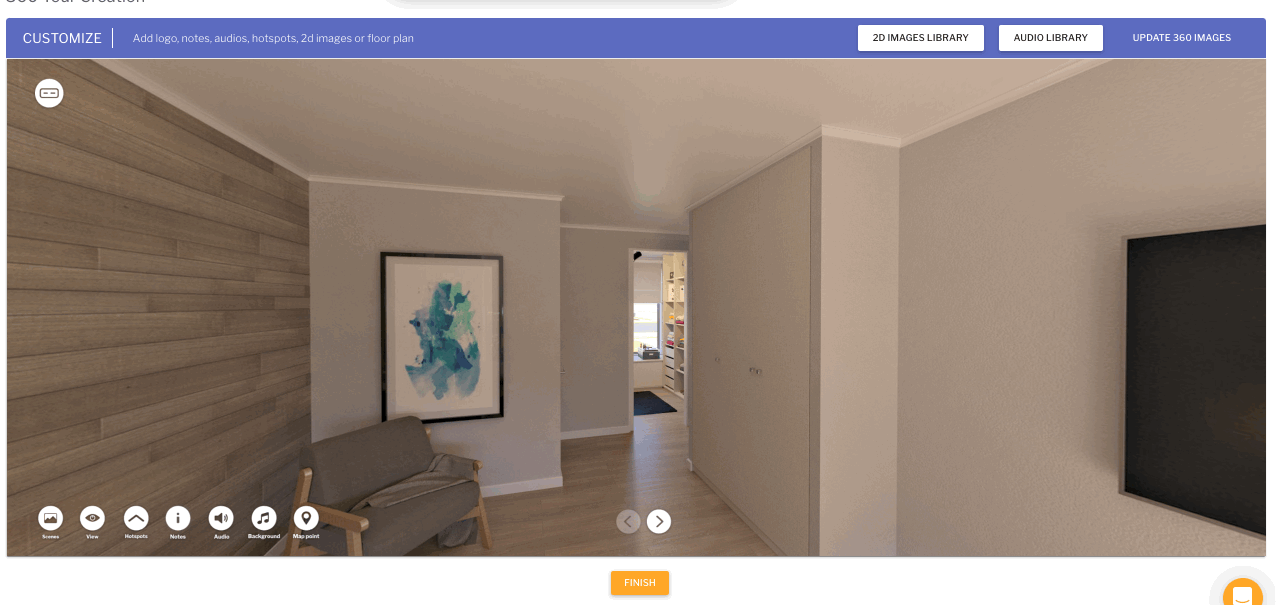
Make Incredible Presentations in Virtual Reality
Updated 9 months ago
