360 images using Enscape for Revit
How to create Panoramic renders from Enscape using Revit?
Creating 360 image using Enscape is very simple. Here's a step-by-step tutorial
1. Navigate to the desired View
Open your 3D modeling software from Revit and launch Enscape. Navigate to the desired view in your Enscape scene.
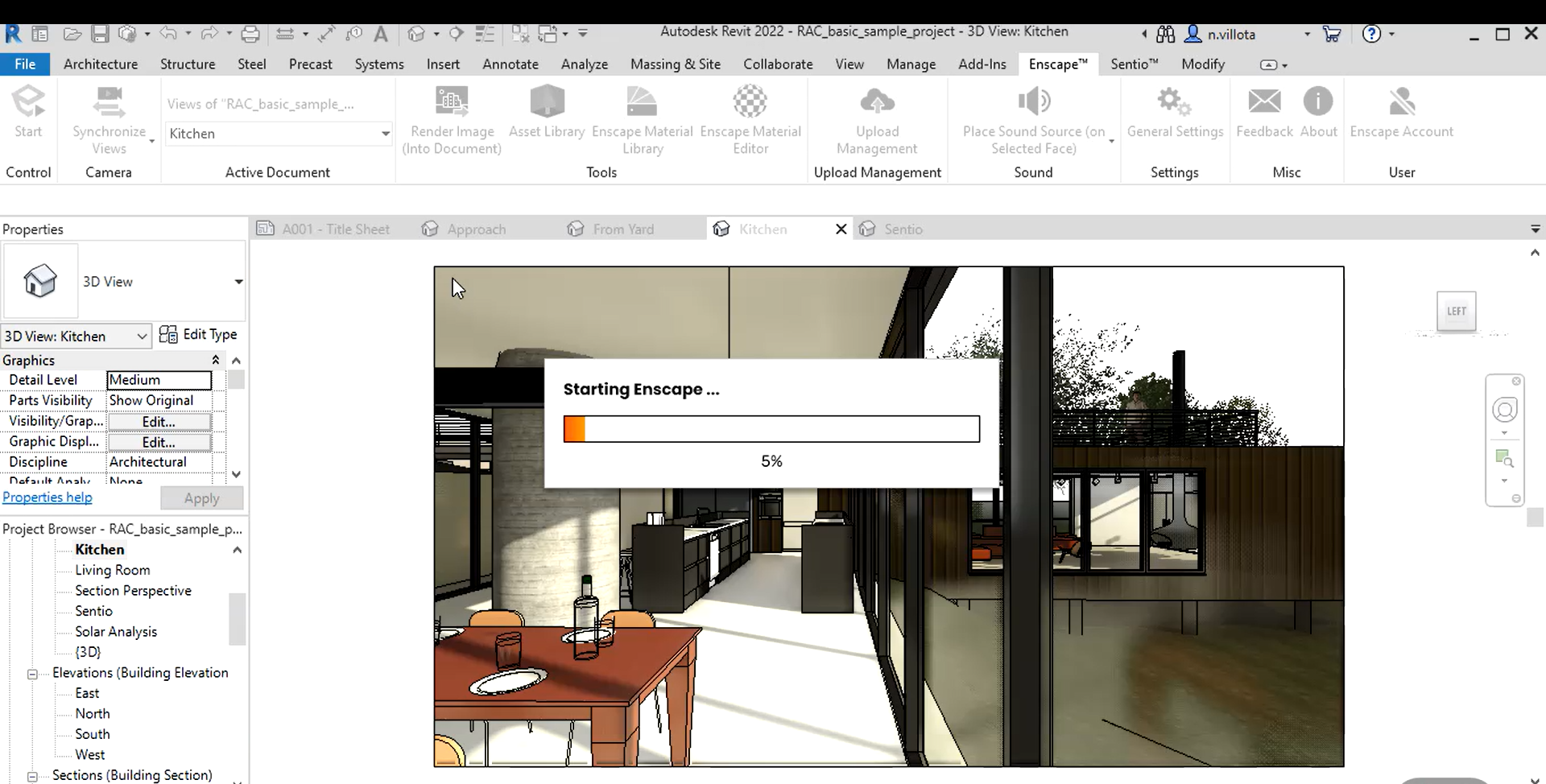
2. Create a mono or stereo Panorama
Locate the Panoramic button and access the panoramic settings. Choose either to create a mono or stereo panorama. We recommend stereo panorama for VR experiences.
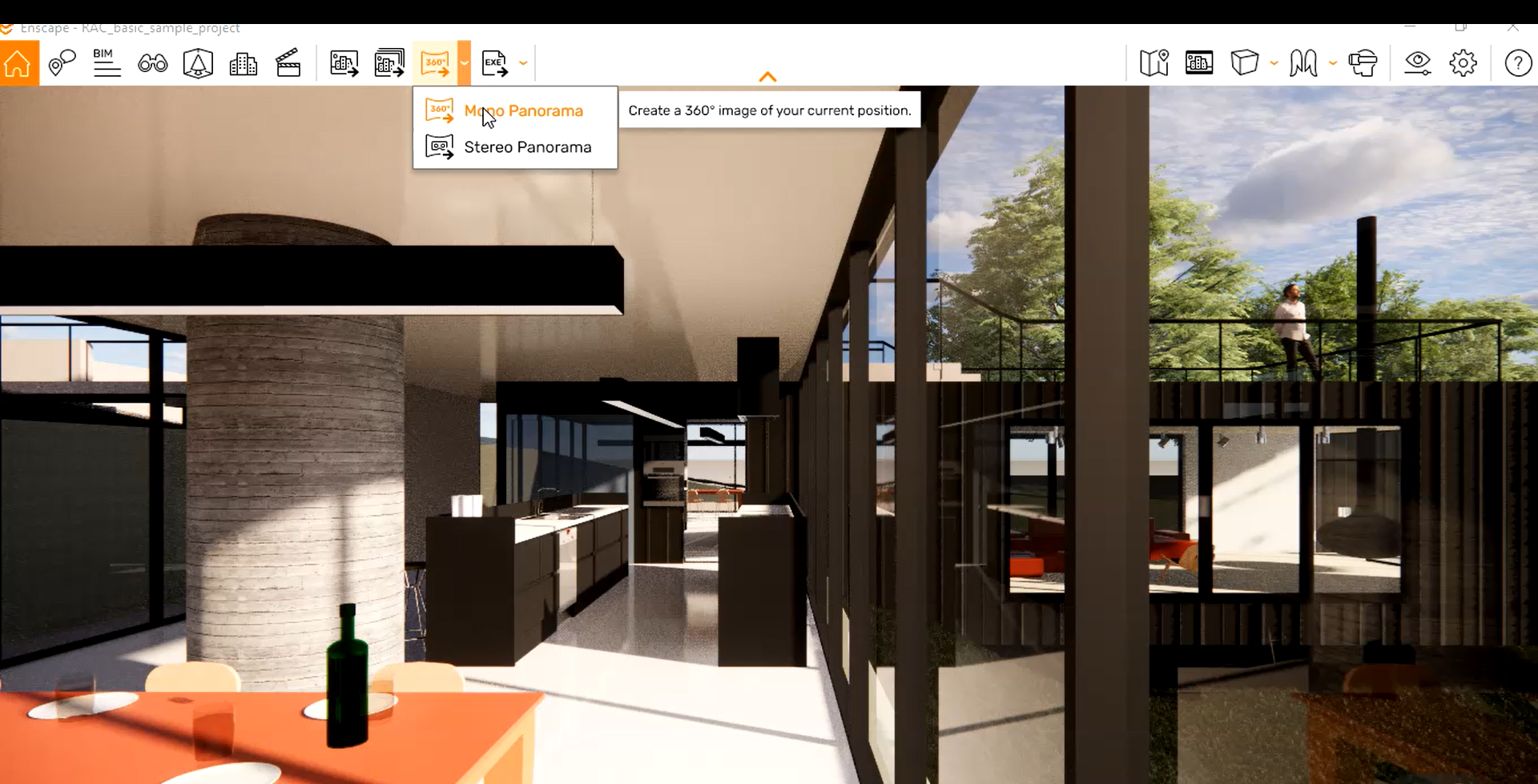
3. Export Panoramas to PC
Export the Panoramas to your PC, click on ''Upload Management'' to view your Panoramas
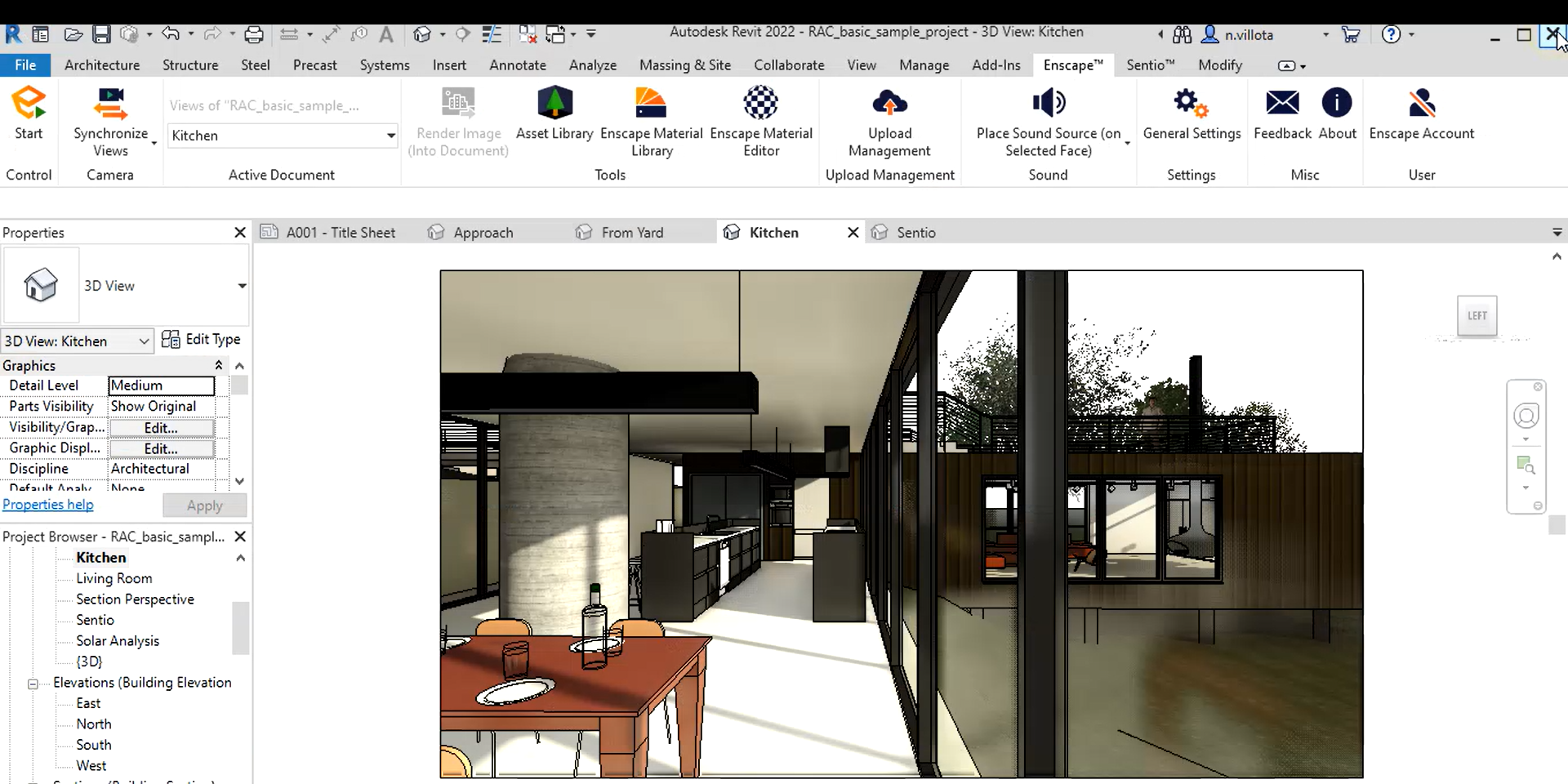
4. Download your Panoramas
After clicking on Upload Management, you'll find an option to save your Panoramas as files on your PC
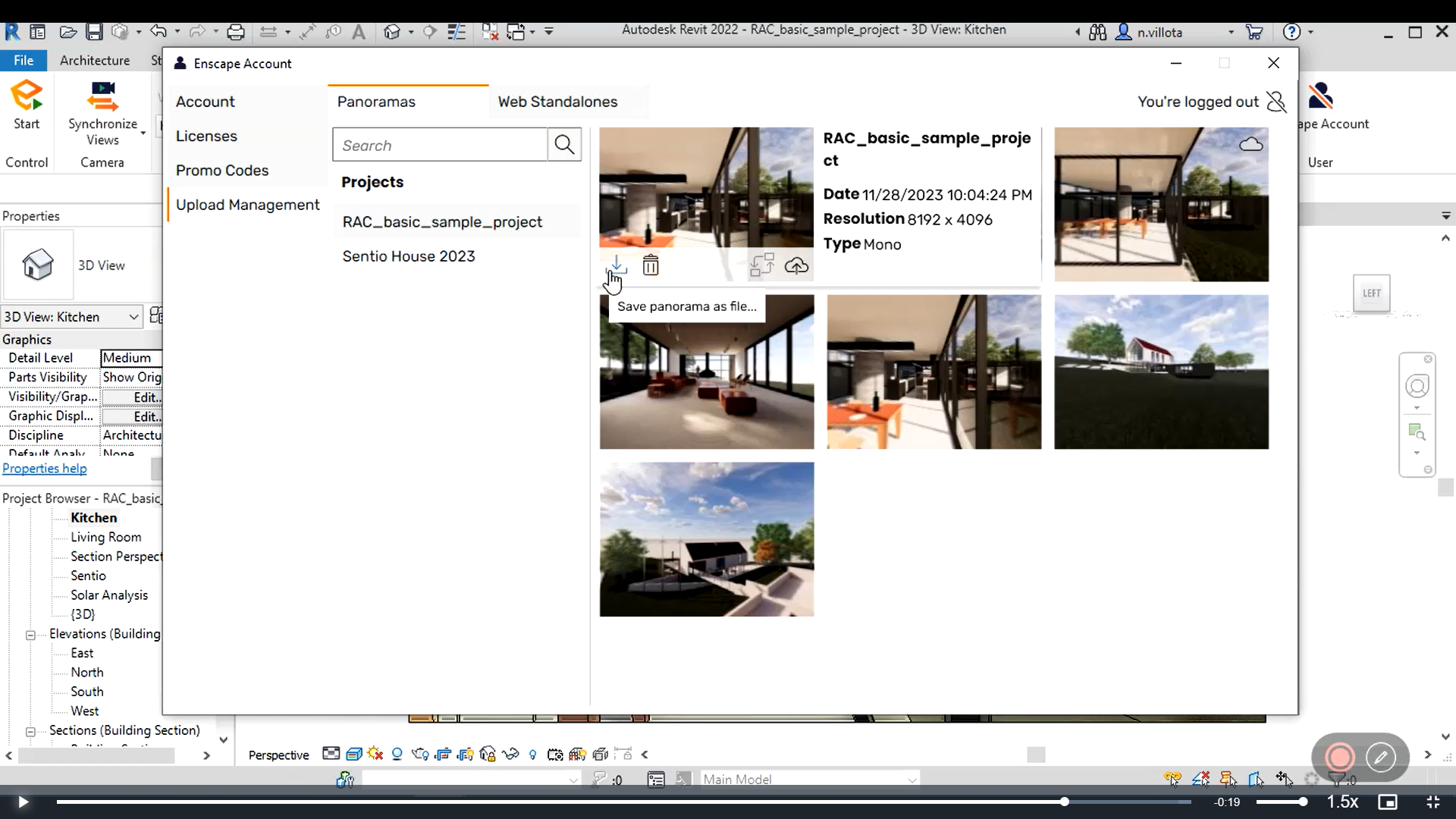
Updated 6 months ago
