360 images using Vray for Rhino
How to create 360 images using V-Ray for Rhino?
Step 1: Prepare your 3D model
Before you start rendering, ensure your 3D model is ready in Rhino with all the necessary details such as lighting, textures, etc
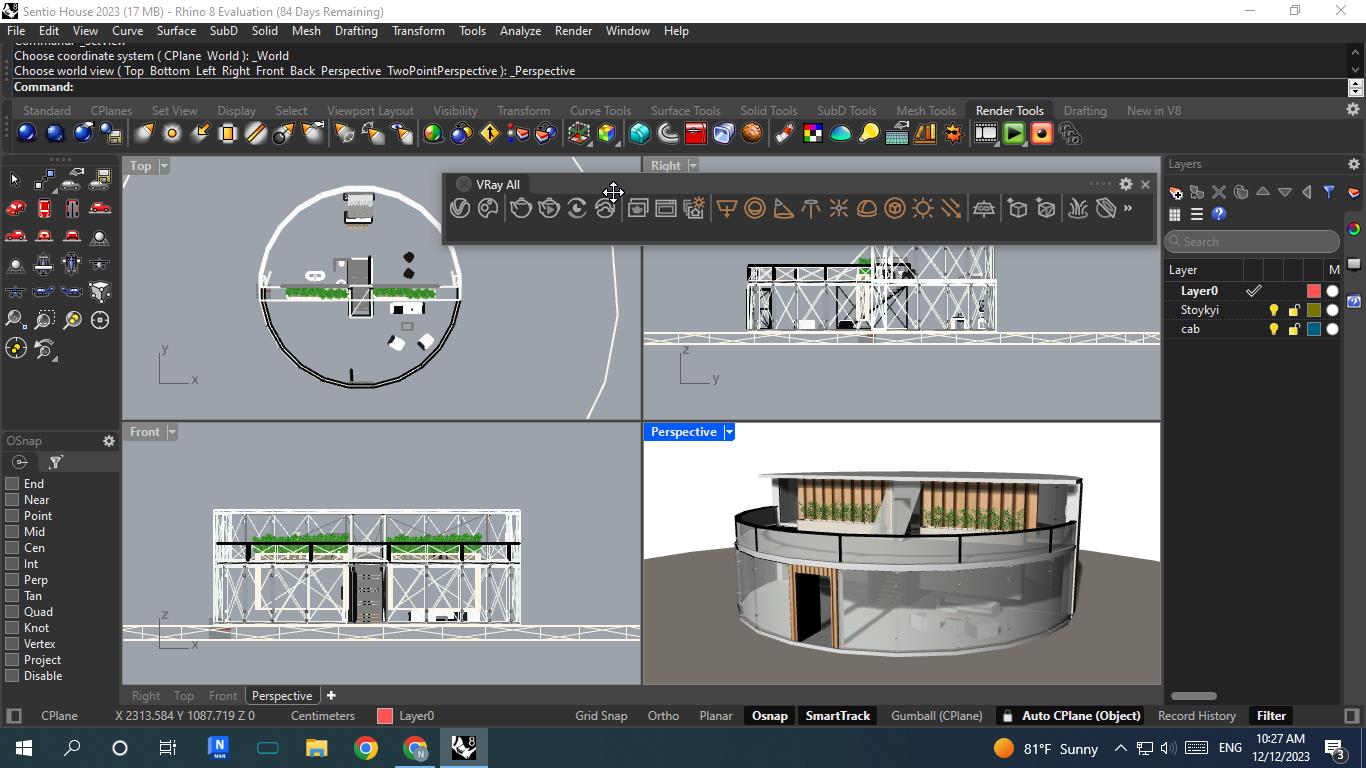
Step 2: Setup the Scenes
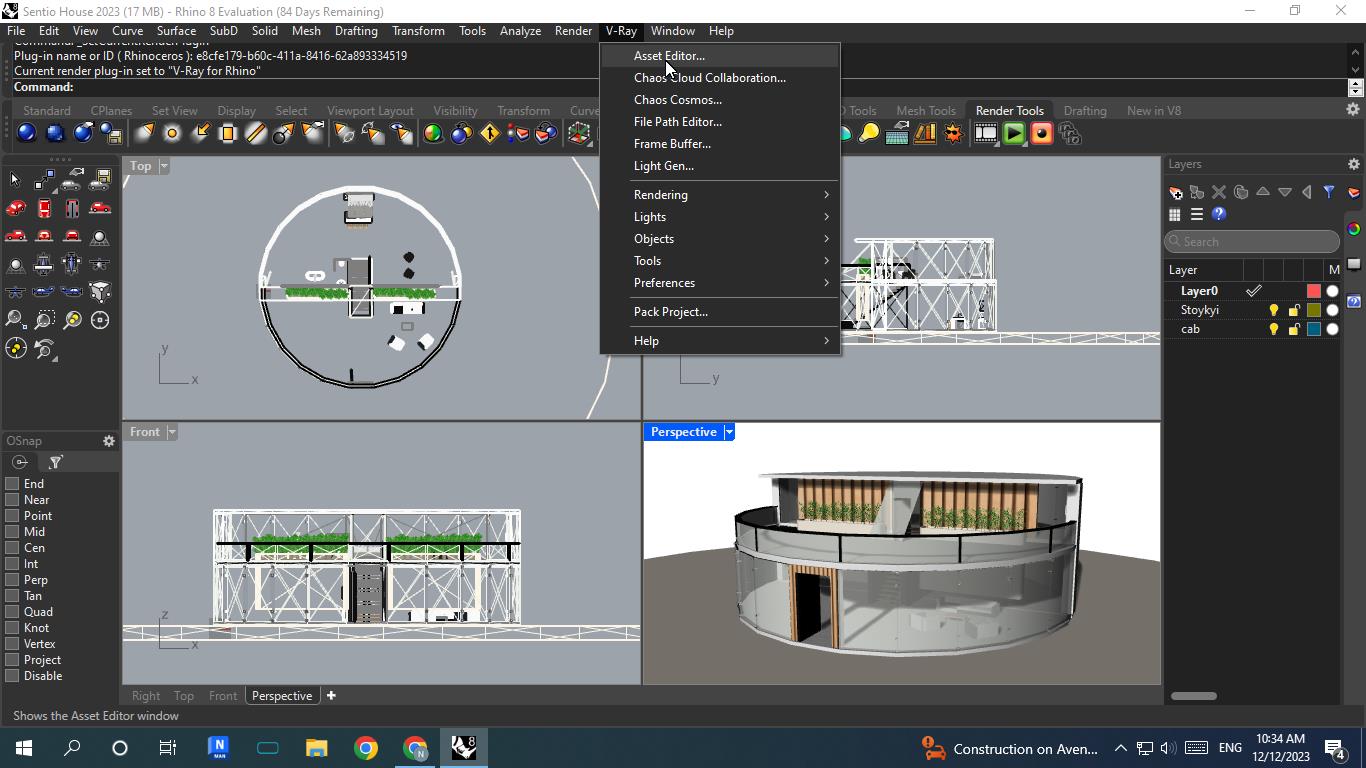
Step 3: Open the Render Setup Tool “Asset Editor”
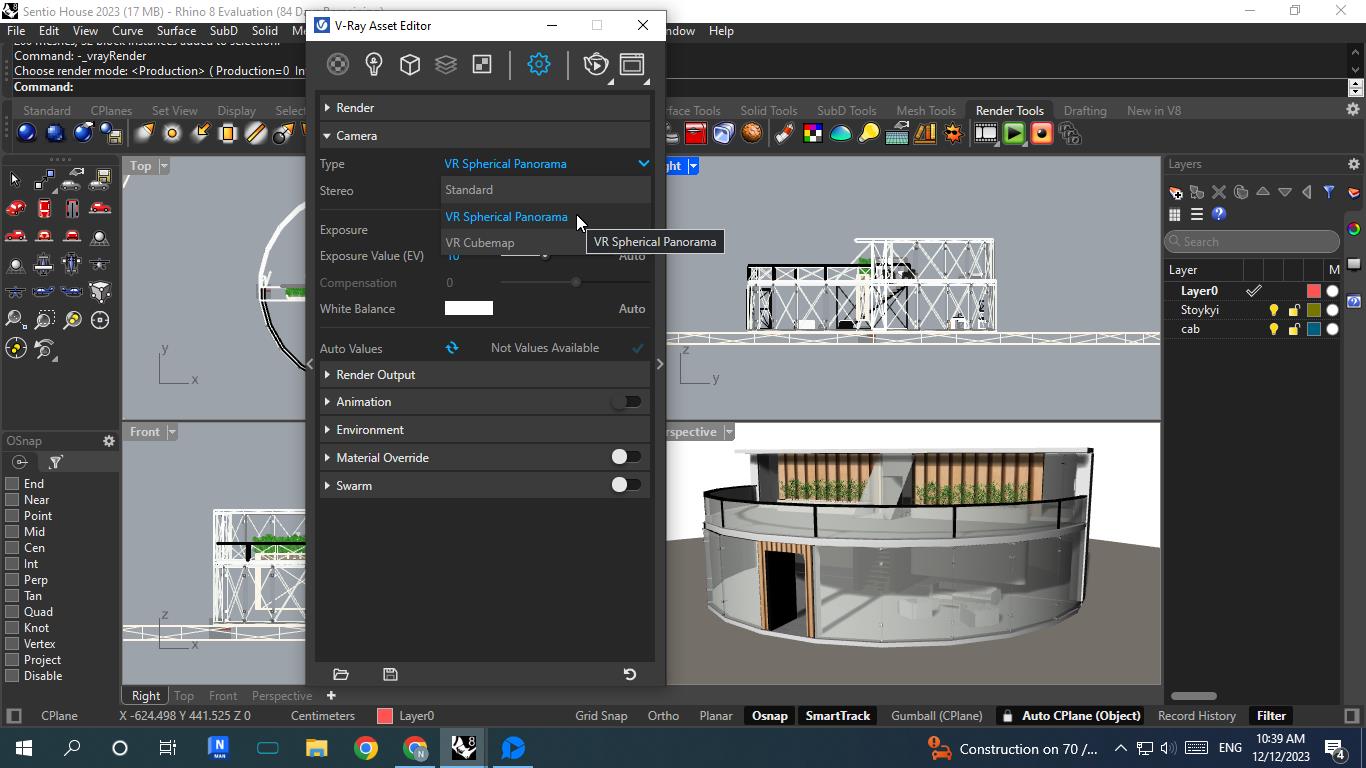
Step 3.1: From the V-Ray Asset Editor Setup Camera (Spherical)
Select the type: VR Spherical Panorama or VR Cubemap
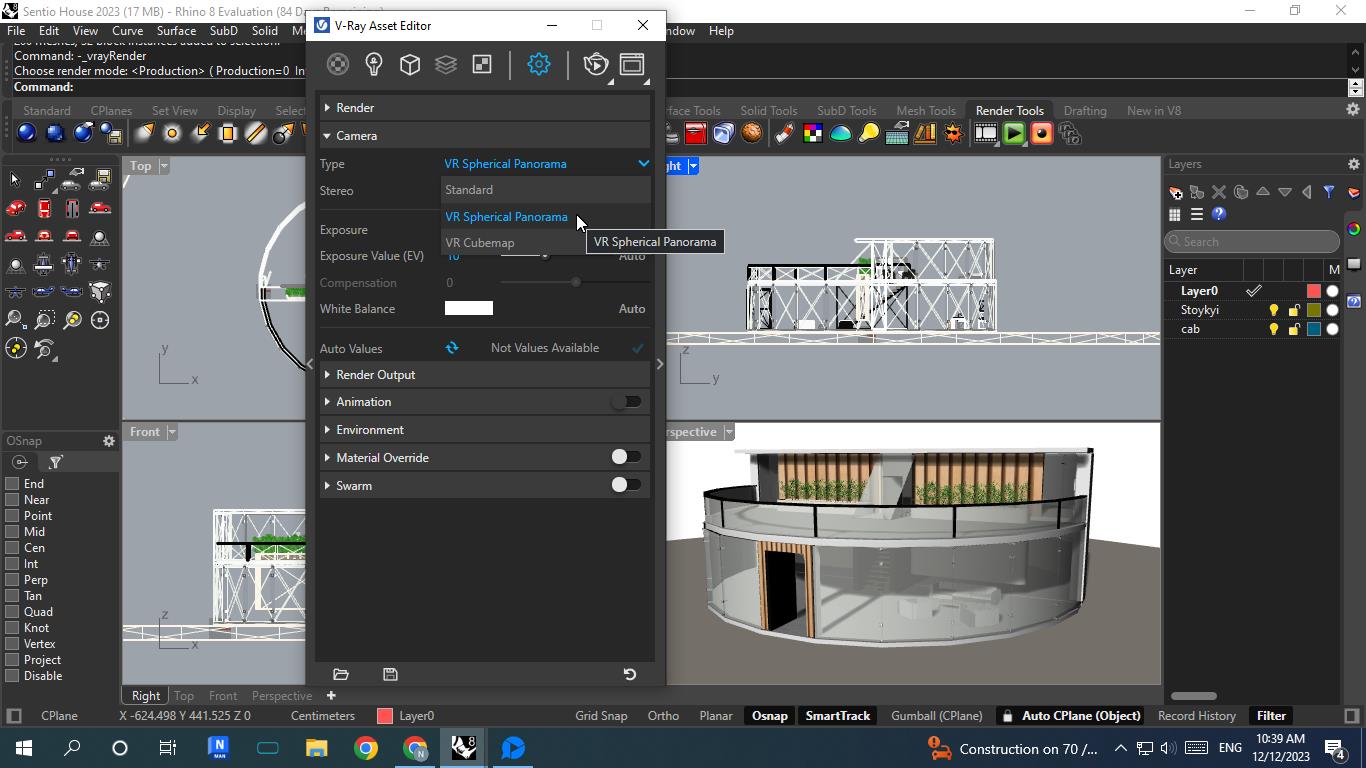
Step 3.1: From the V-Ray Asset Editor Setup Camera (Stereospherical)
Select the type: VR Spherical Panorama or VR Cubemap and then activate the option “Stereo”
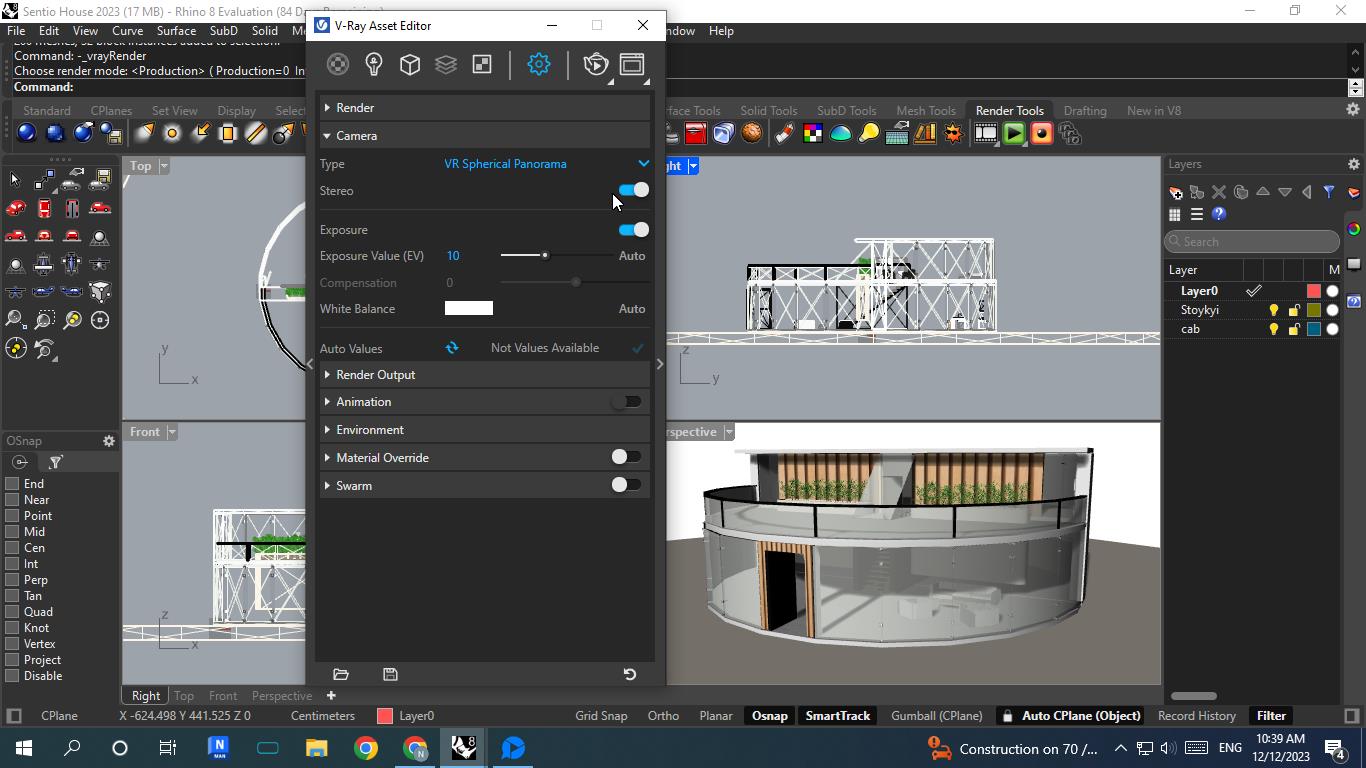
Step 3.2: Step 3.2: From the V-Ray Asset Editor Setup Render Output, set the image “Width & Height” (Spherical)
Select render size (we recommend 8000x4000)
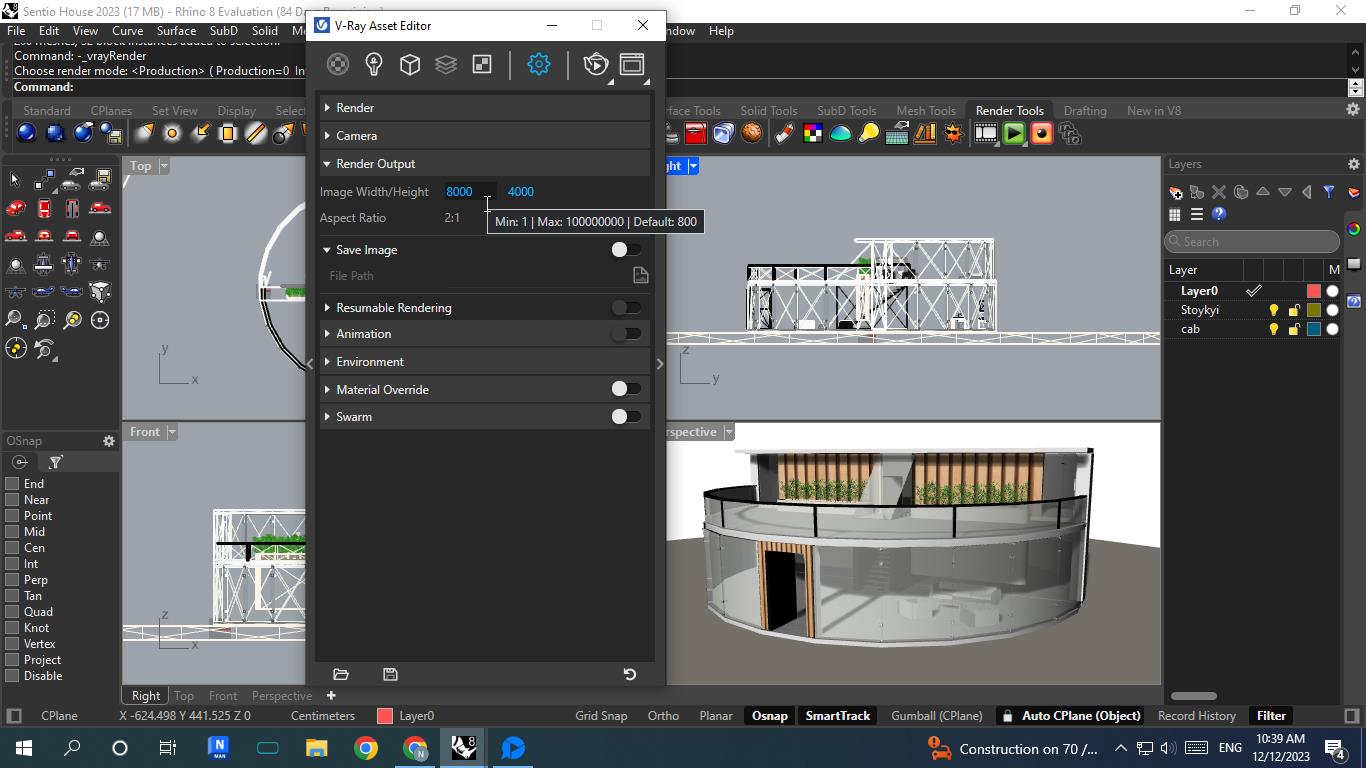
Step 3.3: Click on Render
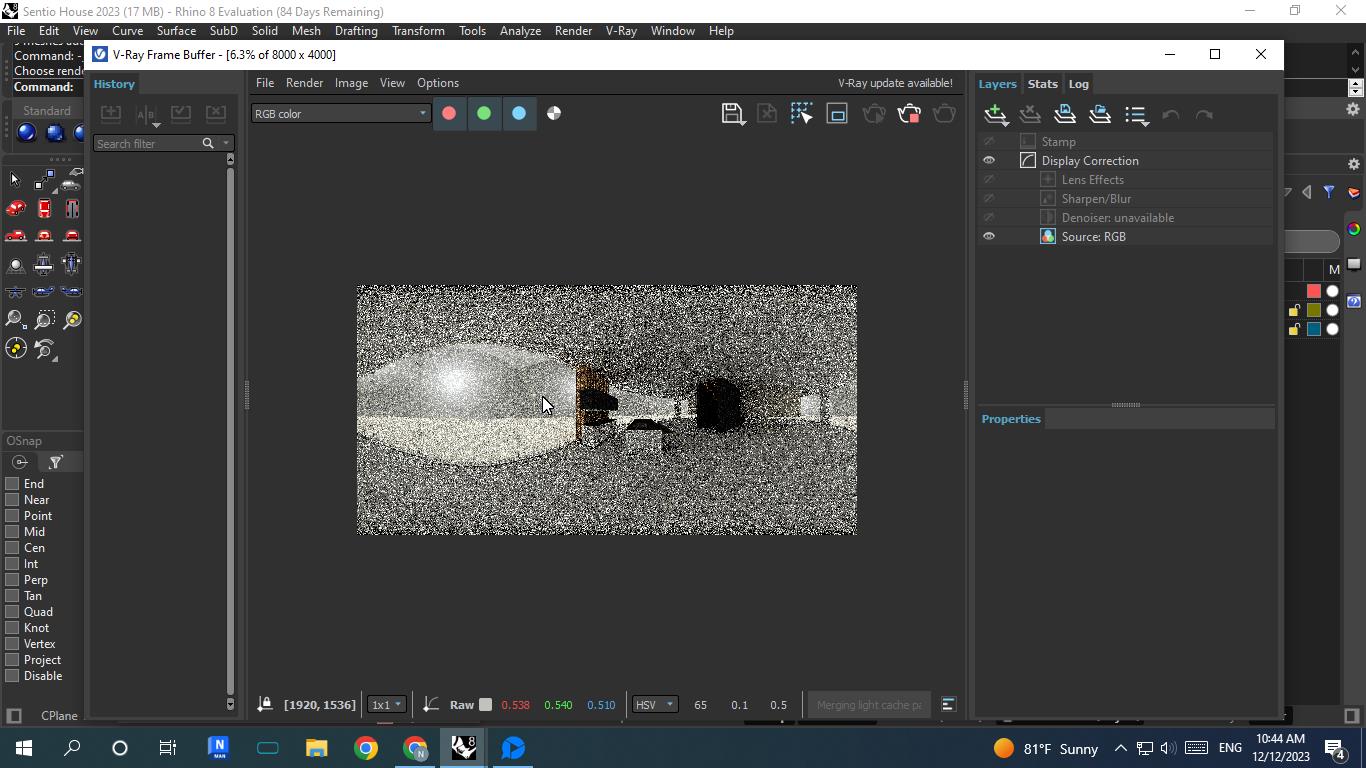
Spherical rendering

Spherical Panorama
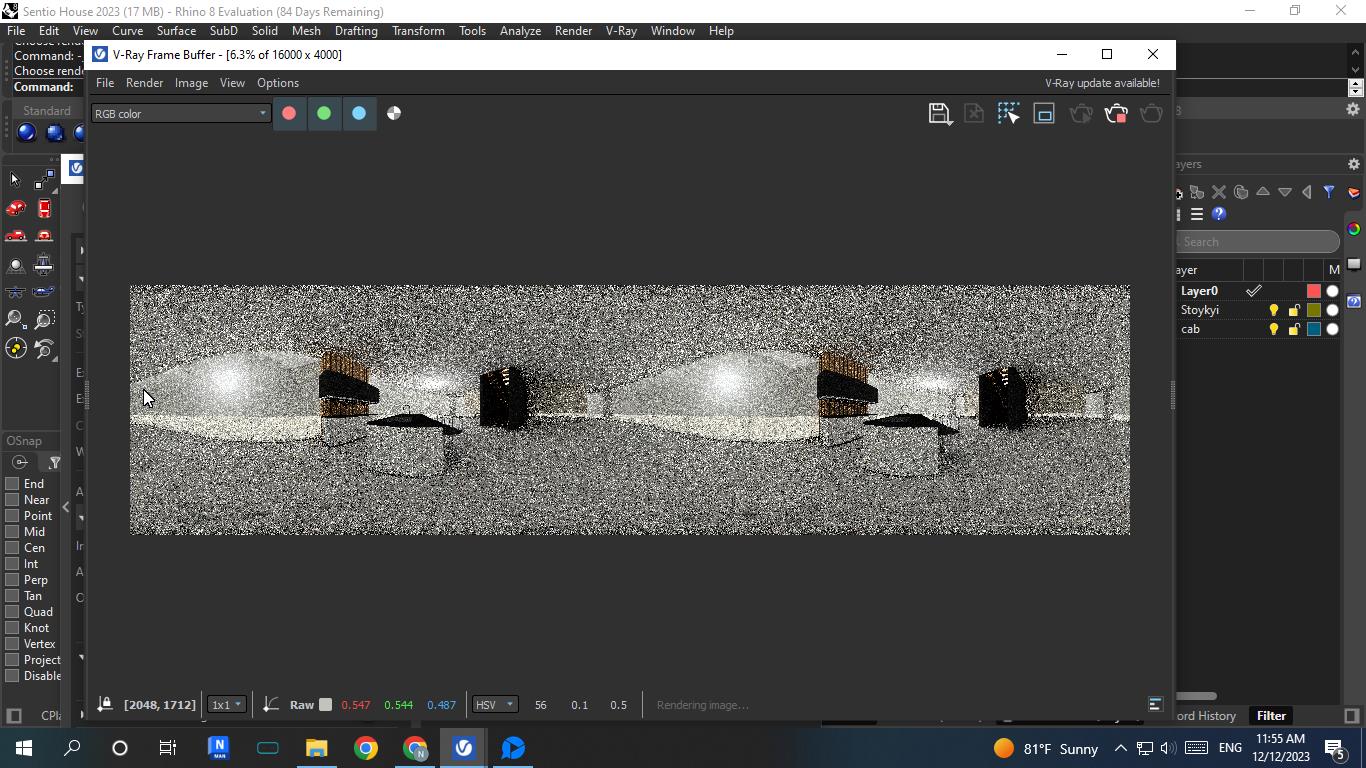
Stereospherical rendering

Stereospherical Panorama
Step 4: Save your render on the desktop
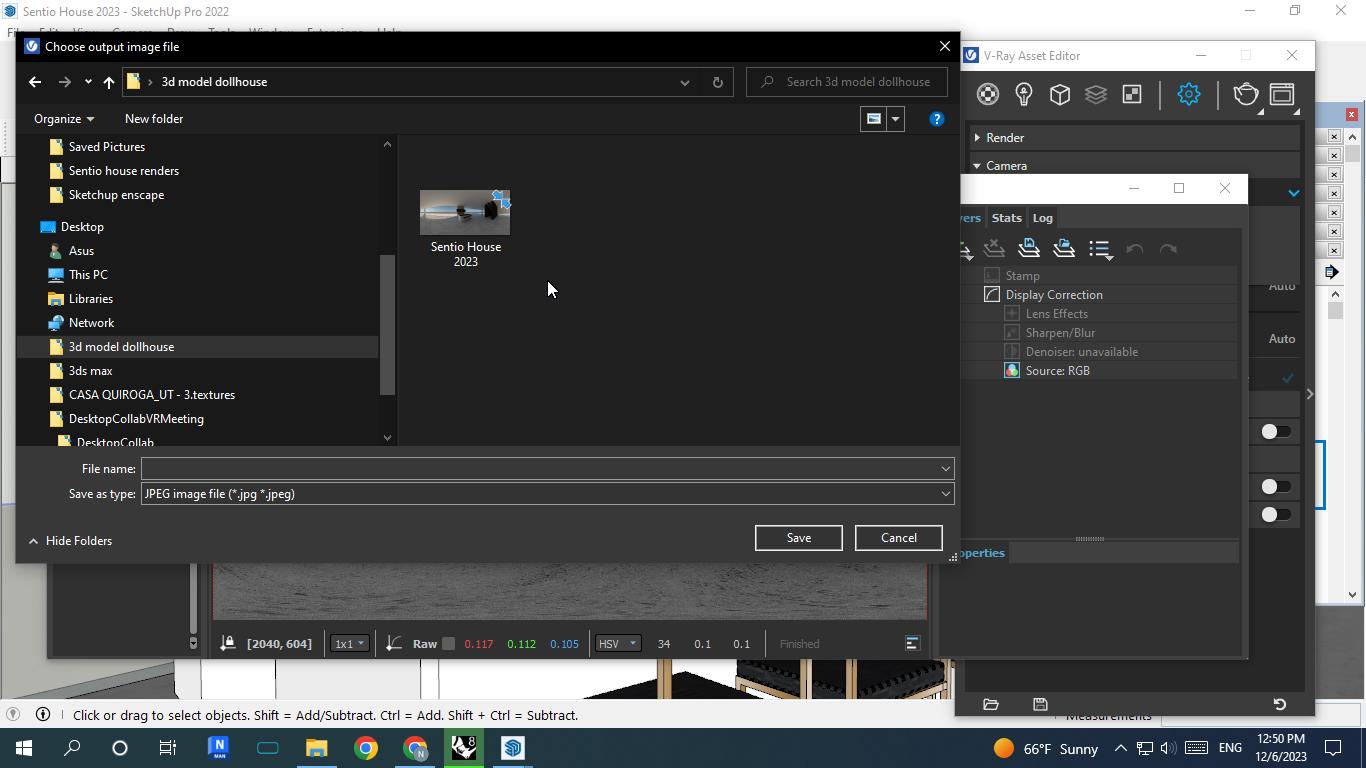
Updated 6 months ago
