Install Sentio on PC/Windows
Tutorial for using PC App for viewing designs or joining meetings without VR headsets
The SENTIO VR PC App is an easy way to access your uploaded designs without a VR headset. The PC Viewer can be used for reviewing with stakeholders in a meeting with easy controls to navigate the model or can be used as a tool for stakeholders to join meetings remotely using 6-digit access codes.
Download the SENTIO VR PC App
The viewer is currently available only for Windows users.
Install the PC App
- Download the MSI file from the link above
- Complete the installation process
Enter your account 6 digit code to view your projects
Just like the VR app, all you need to view your previously uploaded content is the 6-digit code unique to your account. Enter the 6-digit code using your keyboard and Click on "Enter Code" or press Enter to access your designs.
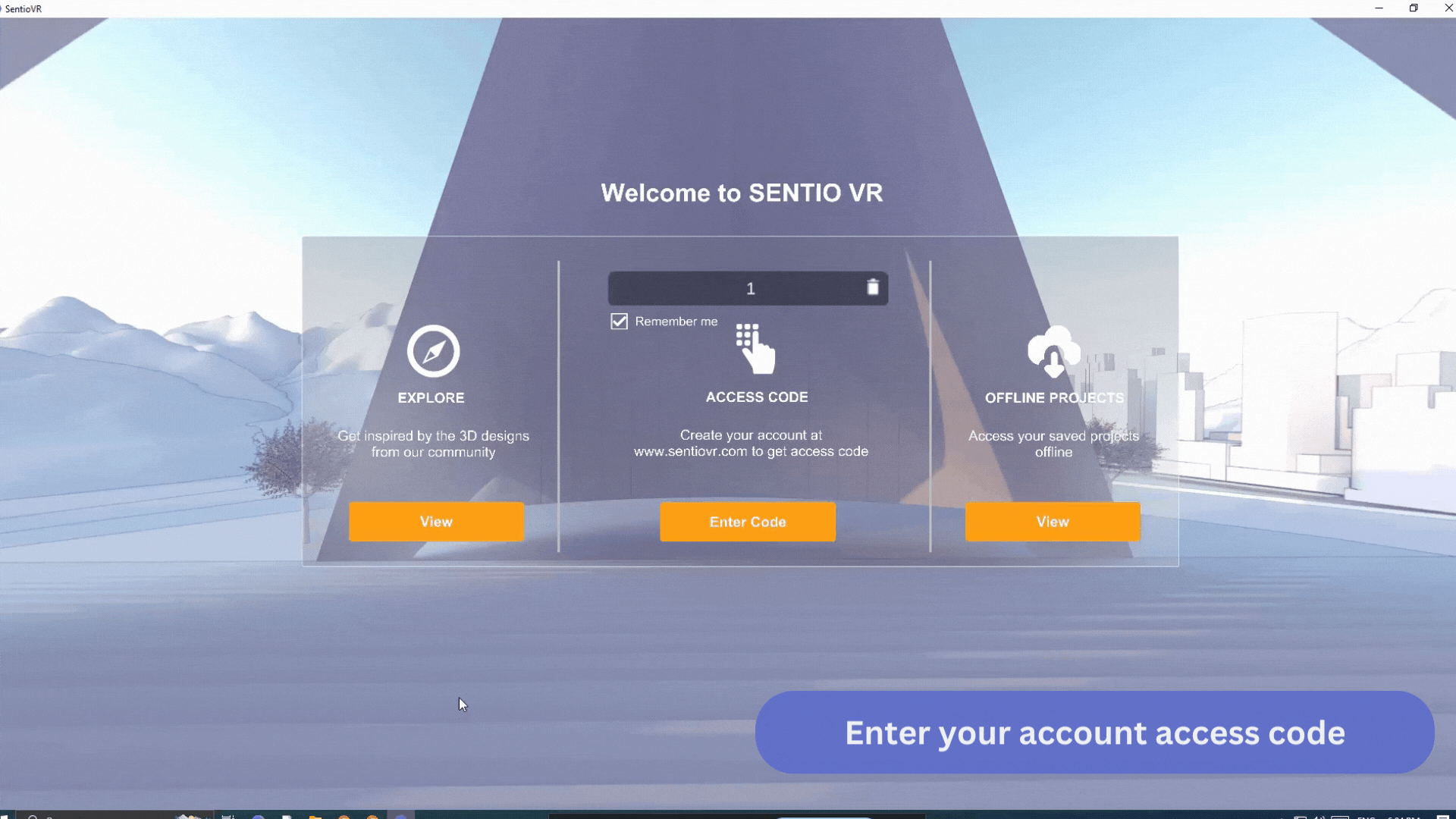
Press Z to open menu
Once your 6-digit code is validated you can see all the projects and content uploaded to your account. Using your mouse, select any thumbnail and click to enter the model design and walkthrough using a PC.
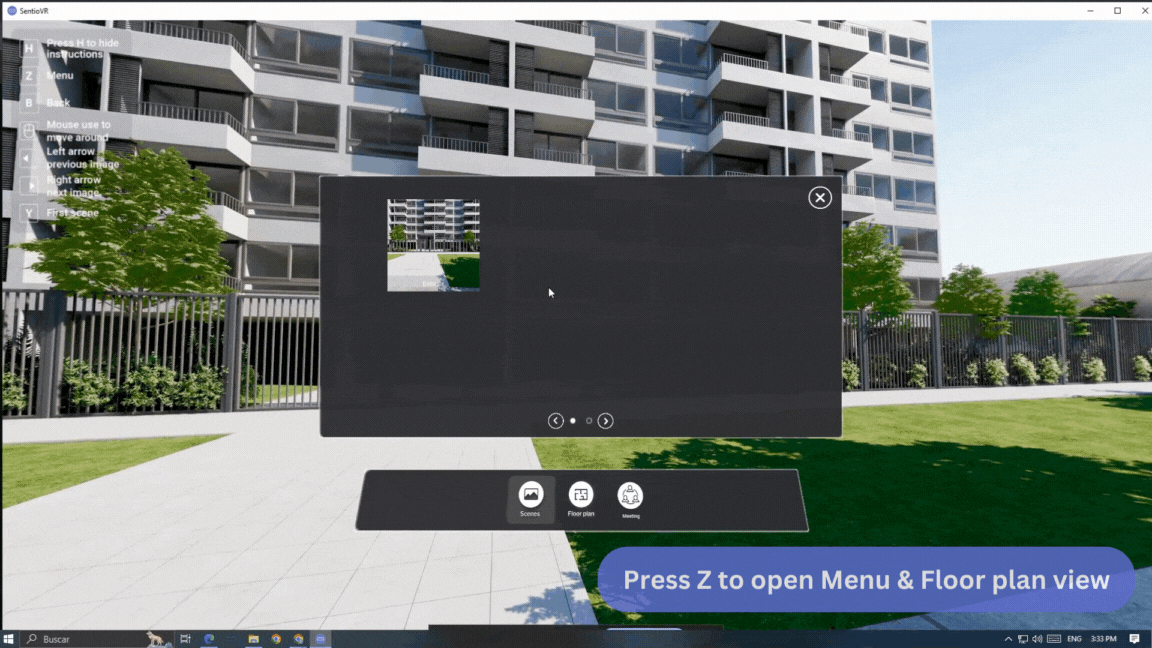
Host a meeting from the PC App to guide VR users
To guide users in VR or other PC viewers, you can start a collaborative meeting from the menu. Note the 4-digit meeting code that needs to be shared with stakeholders to guide them in a collaborative meeting.
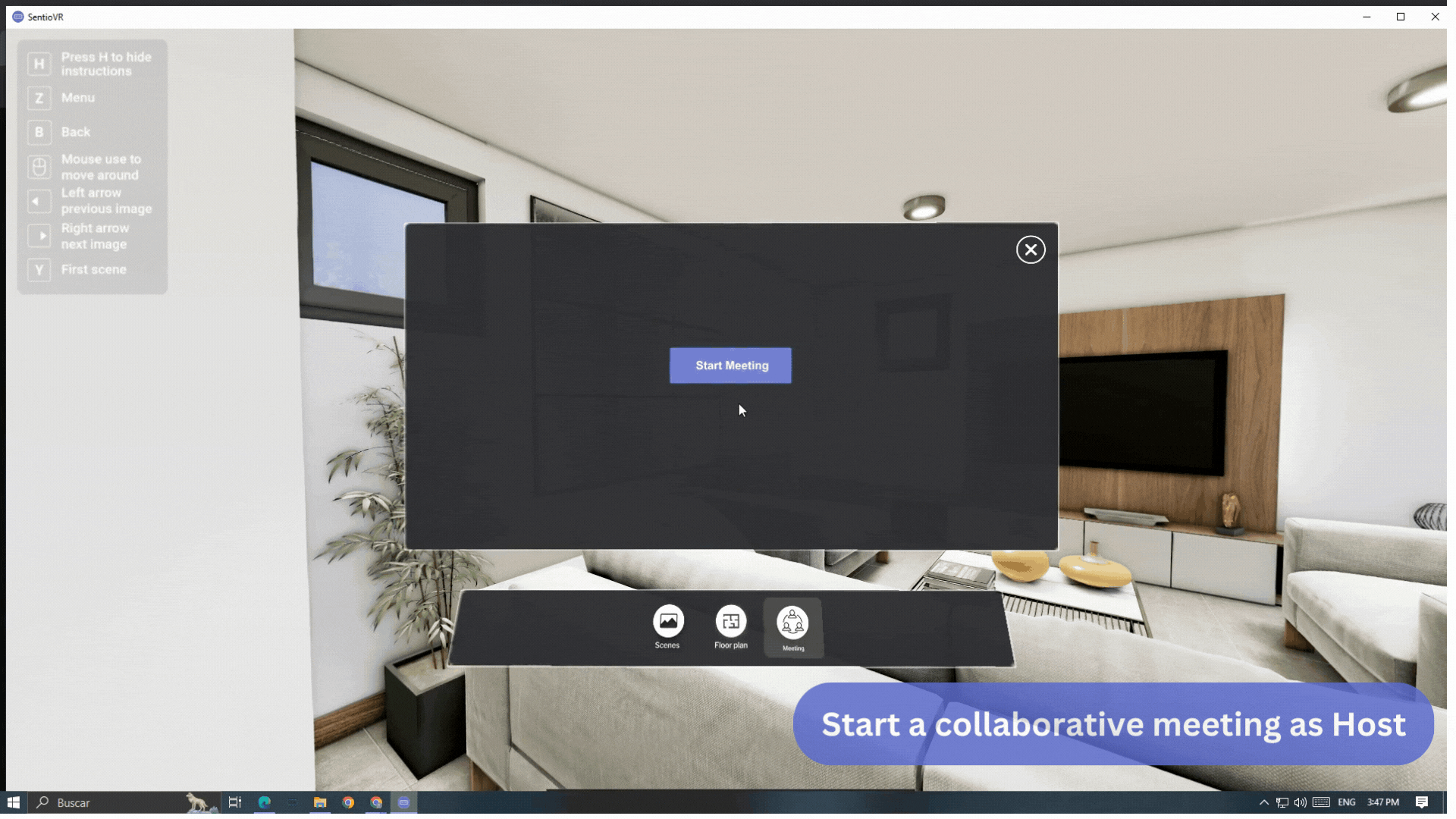
Join a meeting from Meta Quest App or other PC viewers
You can use this 4 digit PIN in the Meta Quest App to join the collaborative session. On entering the PIN, you will be requested to enter your name and then directed to the 360 tour scene. As guest, you can look around, point and communicate with other stakeholders whereas the host can manage the experience, for example, changing scenes, drawing, taking notes and screenshots.
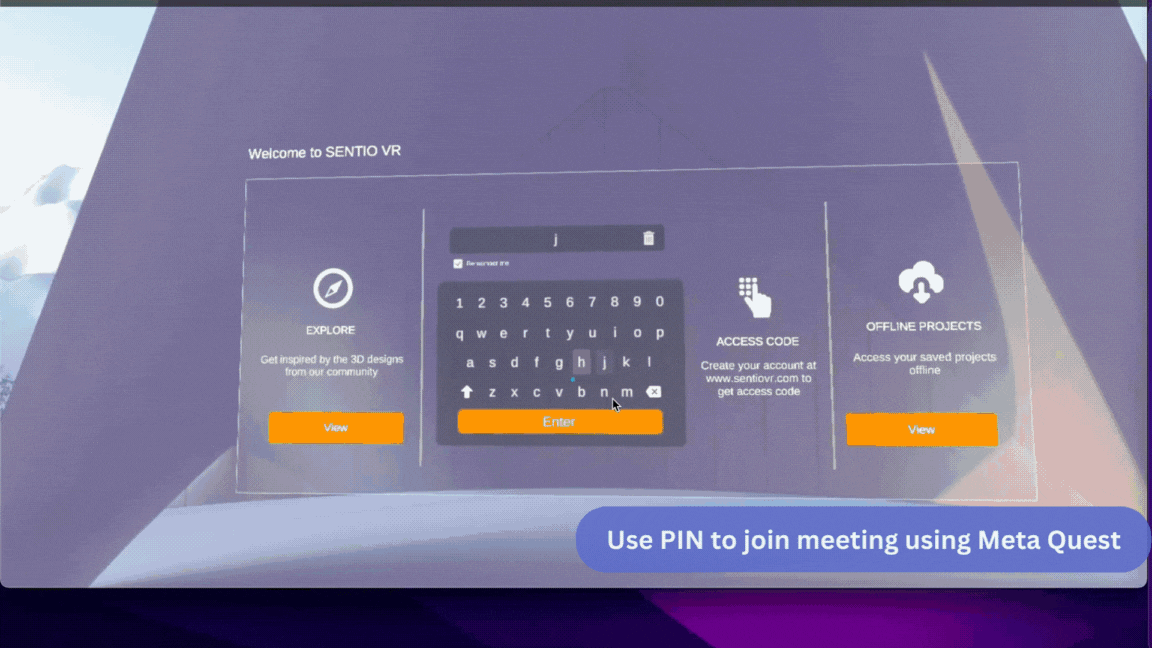
Updated 6 months ago
