Use PC + Airlink to load complex models
Load complex models using PC-based VR app ( Airlink or cable )
Check hardware requirements and set up Airlink
- Make sure that your computer meets the requirements for using Meta Quest Link
- Download the Oculus desktop app for your PC
- Install Airlink using these steps on your PC
- Ensure that your headset is connected to the PC and Airlink option is on
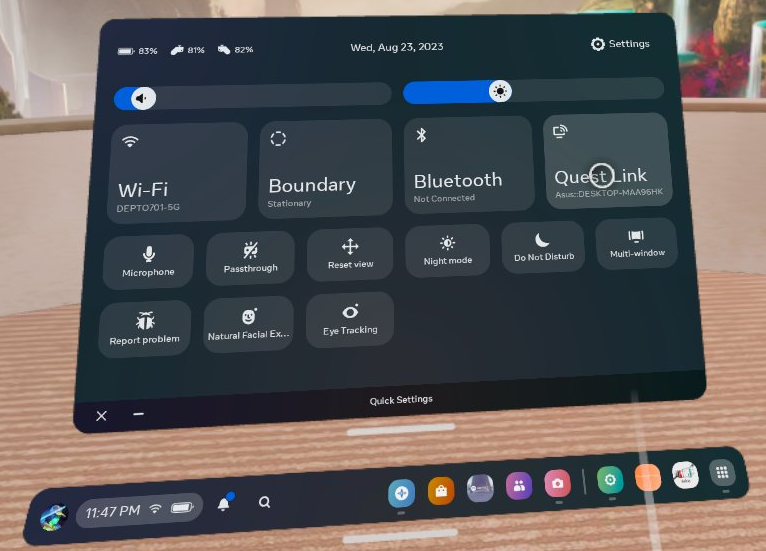
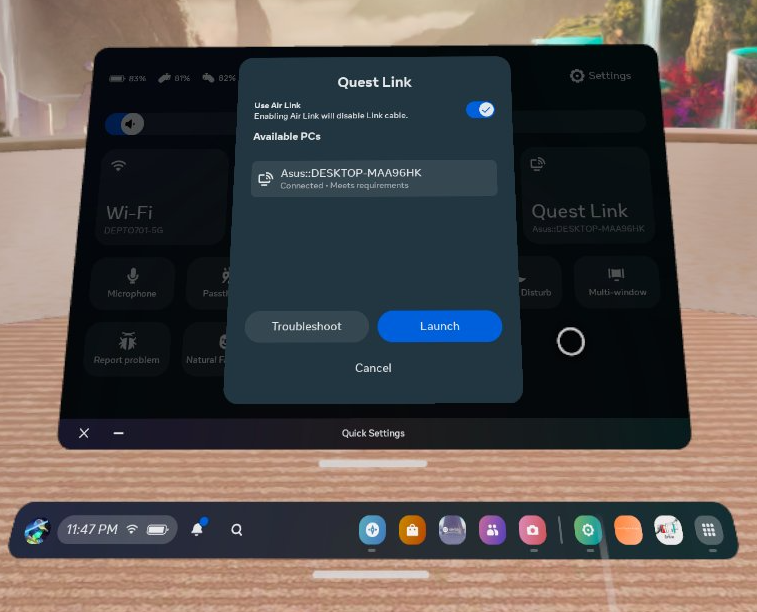
In case your PC is not compatibleYou will see this message in the Oculus PC app in case your model
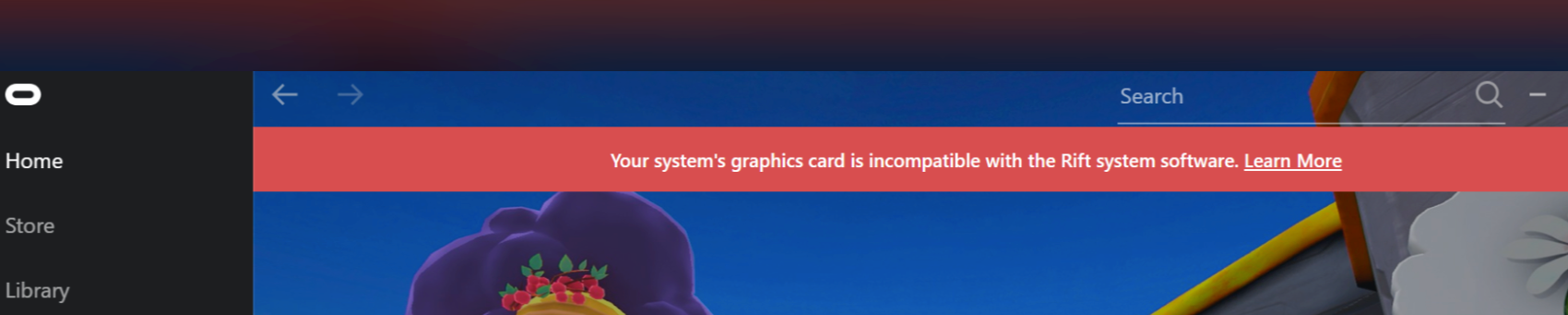
Install & Launch authe SENTIO VR Oculus app on your PC
- Unzip the above folder in your local PC
- Ensure the following directory structure is available including SentioVR.exe
- Make sure your Oculus Airlink is connected and double-click on SentioVR.exe
- This should launch the VR experience directly powered by Airlink in less than a minute
- Once inside VR, the app experience is exactly the same as the wireless VR app.
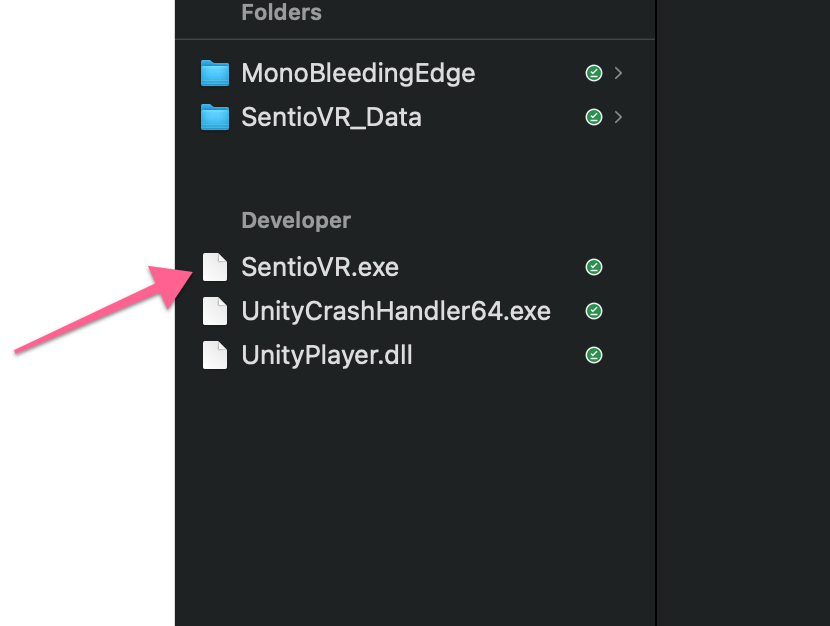
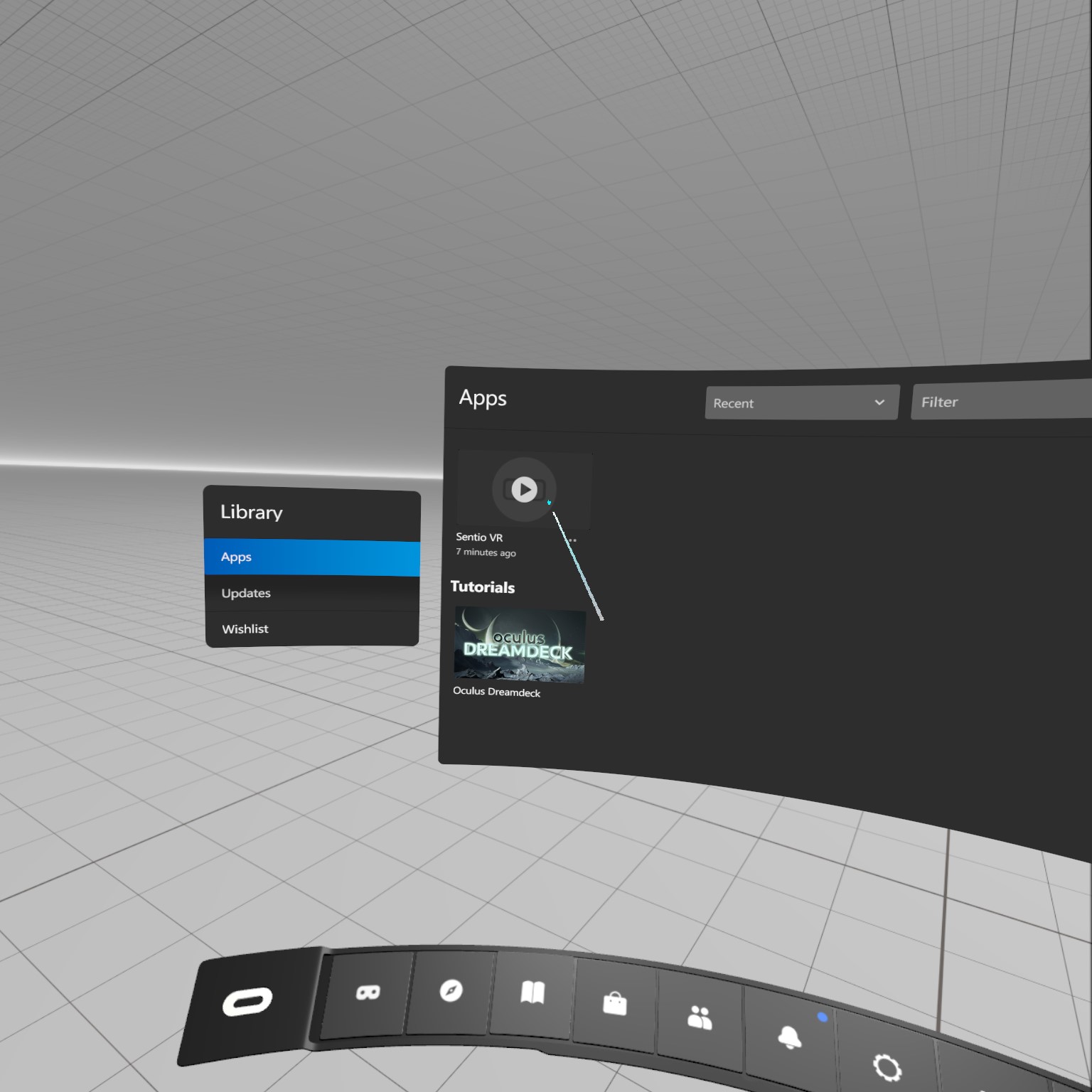
Updated 11 months ago
